Creación de notificaciones push móviles
Cómo agregar nodos push móviles a su lienzo workflow
Crear un mensaje push
En un workflow , si tiene push configurado en su cuenta, podrá seleccionar Push móvil de las opciones al agregar un nuevo nodo.
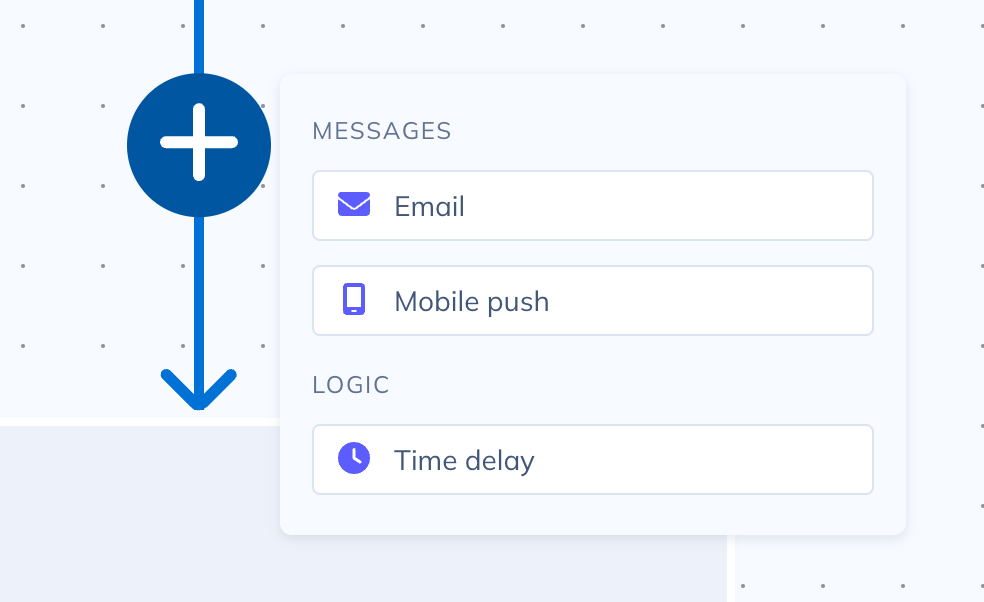
Cuando selecciona la opción Push móvil, se mostrará un panel donde puede ingresar el nombre opcional para la notificación push y seleccionar el botón Crear para abrir el editor de push.
Aplicaciones
Se debe seleccionar al menos una aplicación para cada workflow . Esto determinará las aplicaciones a las que se enviará la notificación push. Los campos de la notificación push dependerán de la aplicación seleccionada.
Contenido
Las notificaciones push, por diseño, son breves y concisas. Su creación debería ser similar, por lo que solo necesitamos unos pocos campos sencillos.
- Título: el título del mensaje en la notificación push
- Cuerpo: Texto más extenso de la notificación push. Es un buen lugar para proporcionar información adicional.
- Imagen (opcional): se puede agregar una imagen a la notificación push
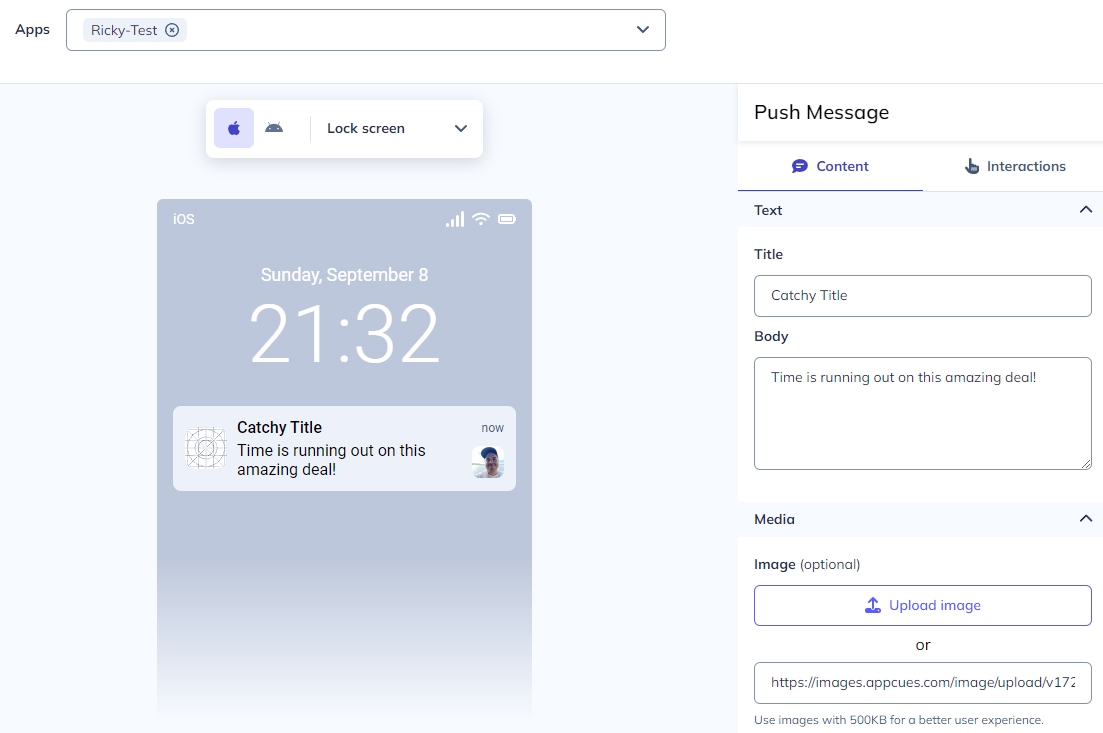
Interacciones
Cuando un usuario interactúa con la notificación push, puede activar una acción en su aplicación.
En la configuración de interacción, puedes configurar para vincular profundamente al usuario a una pantalla en particular y/o activar un flujo.
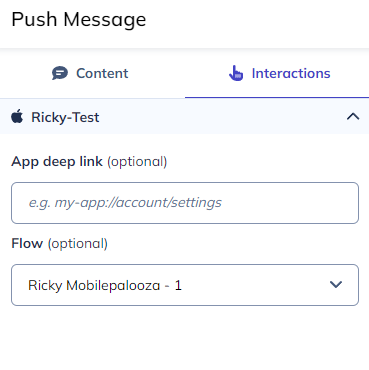
Si ha seleccionado Android e iOS o una aplicación multiplataforma, existen campos de activación de enlace profundo y flujo independientes para Android e iOS . Si desea activarlos para ambas plataformas, ambos deben estar configurados.
Vista previa de una notificación push
Puede previsualizar una notificación push seleccionando el botón "Enviar prueba". En la modal emergente, encontrará un enlace y un código QR que puede usar para activar una notificación push de prueba.
Opcionalmente, se puede ingresar un ID de usuario; si se ingresa el ID de usuario, cualquier campo de personalización utilizará los valores del perfil de ese usuario si están disponibles.
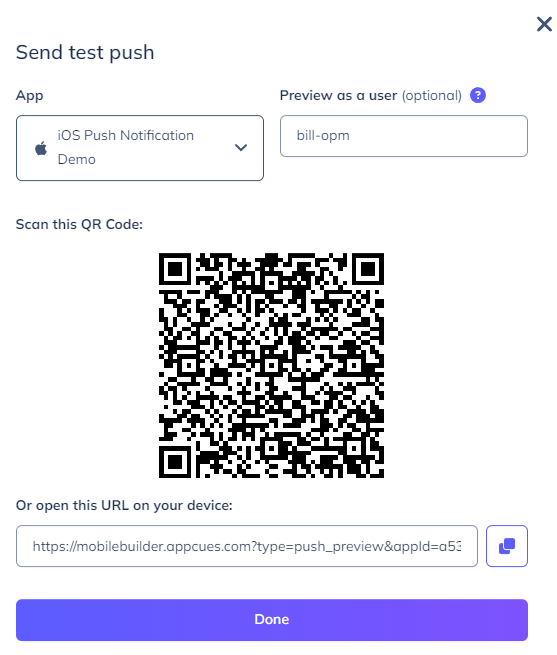
Publicar una notificación push
Las notificaciones push están controladas por el workflow que contiene la notificación push.
Cuando se publica el workflow que contiene la Notificación Push o Notificaciones Push, todas las Notificaciones Push en el workflow también se publicarán.