Vista previa de flujos móviles
Aprenda a obtener una vista previa rápida de sus flujos móviles antes de publicarlos.
Puedes previsualizar un flujo modal móvil en tu dispositivo antes de publicarlo. Con la vista previa, puedes ver cómo se visualizan los modals móviles en un dispositivo mientras diseñas la experiencia en Appcues Mobile Builder.
Paso 1: Haga clic en el ícono del ojo en la barra negra inferior de Mobile Builder para abrir un modal que incluye un código QR y una URL.
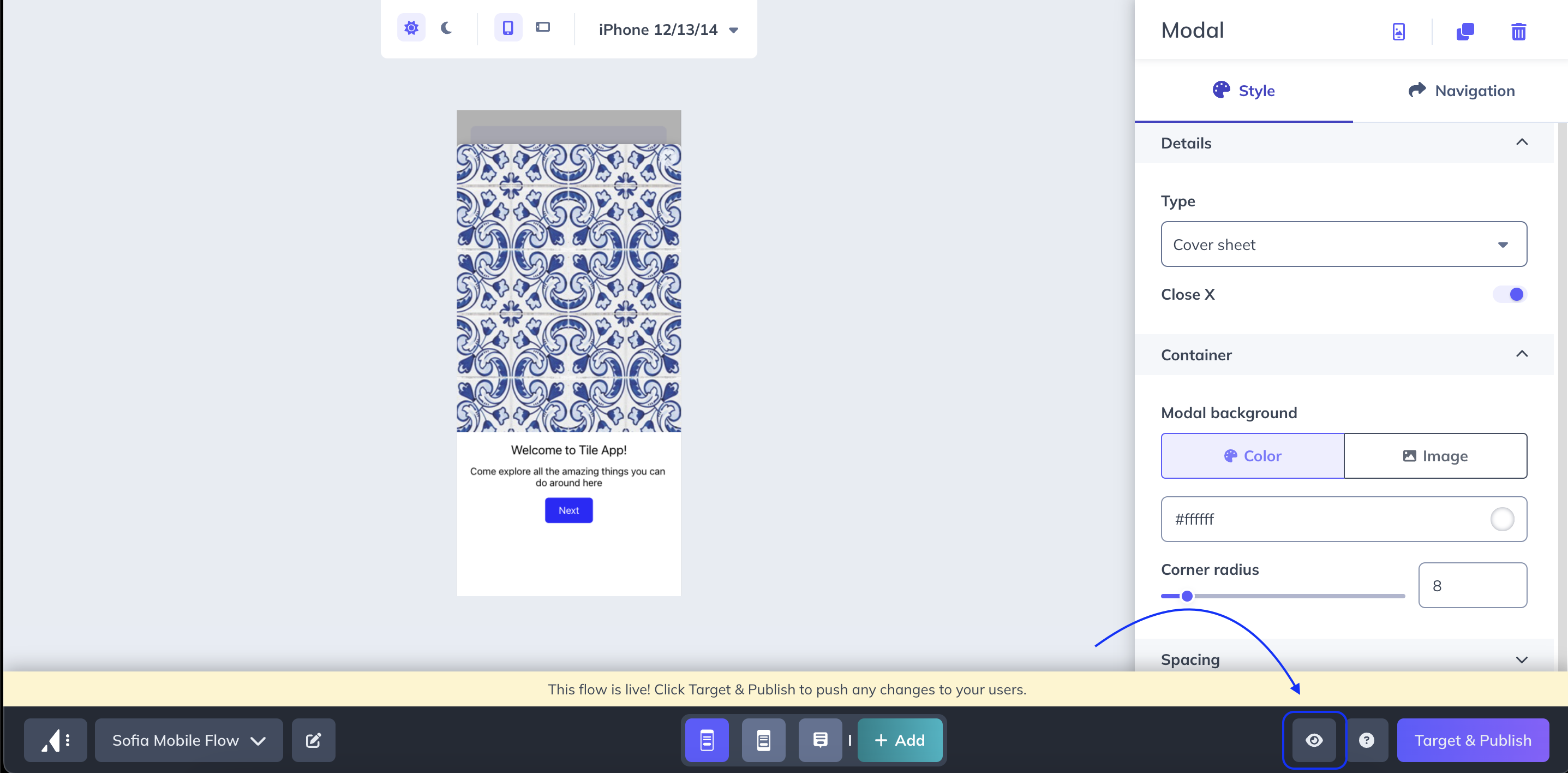
Paso 2: Escanea el código QR con la cámara de tu teléfono o copia y pega la URL para enviarlo a tu dispositivo (por ejemplo, mediante mensaje de texto o mensajería)
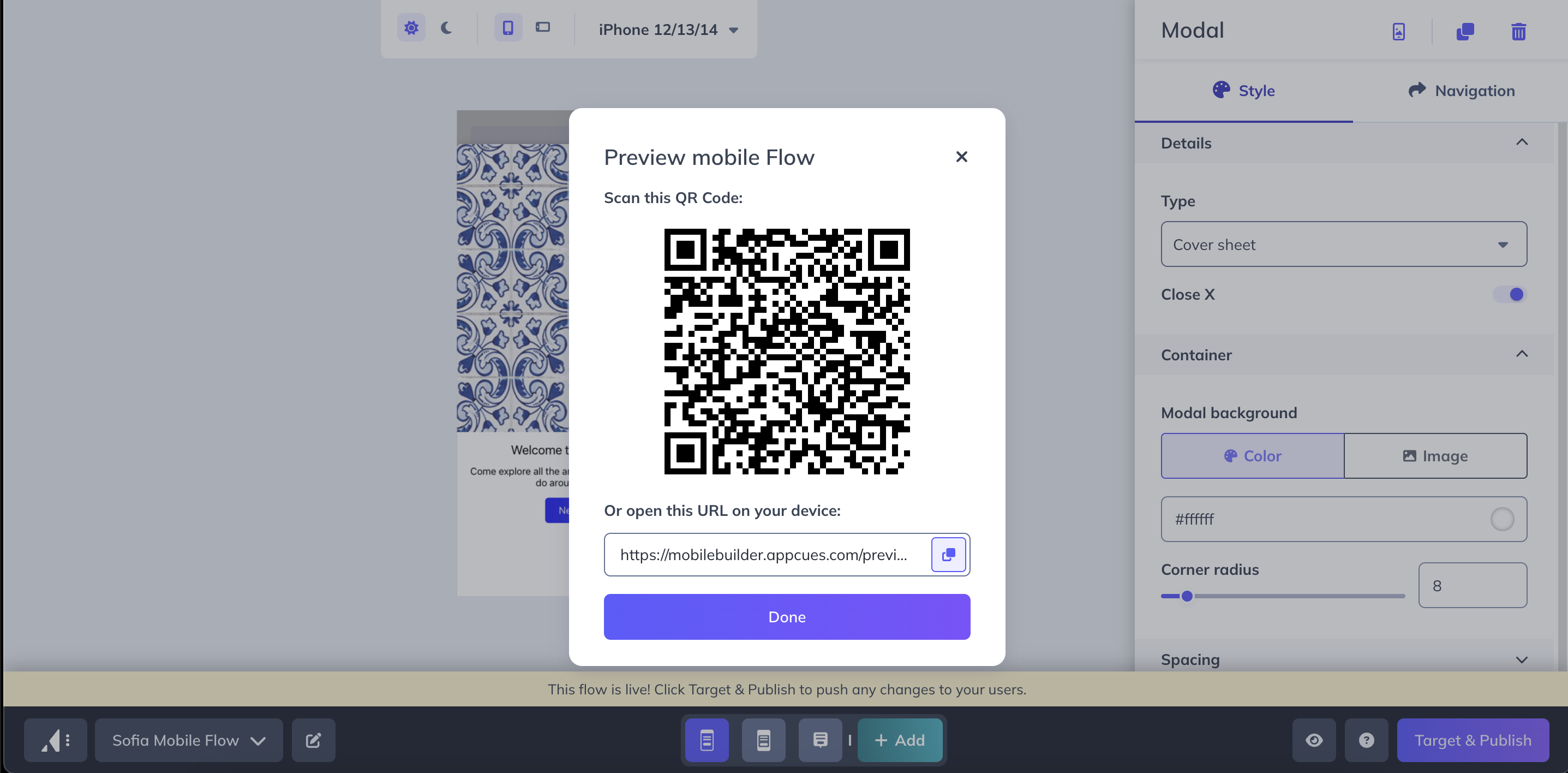
Paso 3: Una vez que la URL se abra en su dispositivo, su aplicación móvil mostrará el flujo móvil que está diseñando.
Nota : Su aplicación móvil debe tener el SDK Appcues instalado e inicializado para previsualizar los flujos. Si no ha instalado correctamente el SDK en su aplicación, se le dirigirá a una página de inicio Appcues con opciones de ayuda.
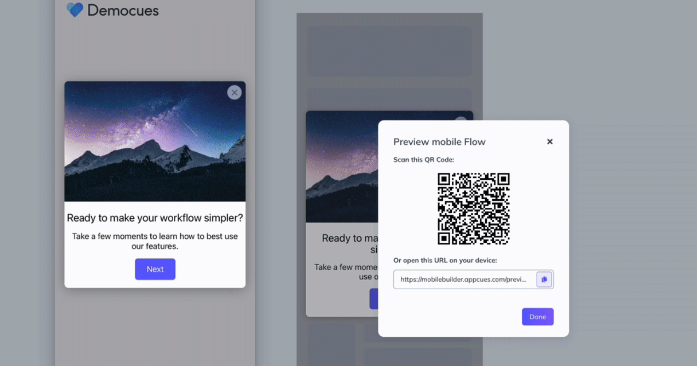
Para obtener una vista previa de sus flujos, primero debe configurar el esquema de URL:
- iOS : https://appcues.github.io/appcues-ios-sdk/documentation/appcueskit/urlschemeconfiguring/
- Android: android
- React Native: react
- Flutter: https://github.com/appcues/appcues- flutter -plugin/blob/main/doc/URLSchemeConfiguring.md
- Iónico: https://github.com/appcues/appcues-capacitor-plugin/blob/main/docs/URLSchemeConfiguring.md