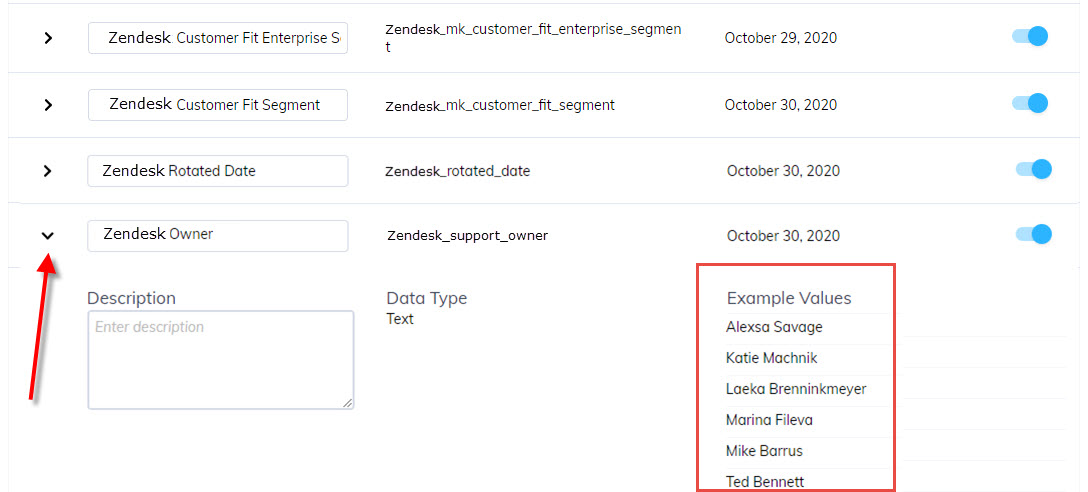Zendesk Support Integration
Learn more about the two-way Zendesk Support integration with Appcues.
Table of Contents
This integration is available on select plans and may be offered as an add-on. Please check your account details page for more information or contact our team for assistance.
For information on how to enable Launchpad to return your Zendesk support articles directly in your application, please refer to the Launchpads Knowledge Base Search help article.
Zendesk Support
The Appcues + Zendesk Support integration is a two-way integration. This means that folks that use Zendesk Support as their support ticket system will be able to send Zendesk Contact Record properties to Appcues, and certain Appcues event data into the Zendesk Contact Profile. During the setup of the integration, you can also choose to do 1-way integration in either direction. The Appcues events that can be sent to the Zendesk Support Contact Profile include:
- NPS Scores
- NPS Feedback
- Completed Flows
- Skipped Flows
- Completed Checklists
- Skipped Checklists
- Click-to-track events (Only if you are enabled for Appcues Events Broadcaster)
The initial sync of Zendesk Support properties will happen 30 minutes after the integration is activated and every 30 minutes thereafter. The Appcues events that are going into Zendesk are sent immediately.
Why integrate Zendesk Support with Appcues?
Integrating Zendesk Support with Appcues allows you to show Appcues Flow information to agents as they conduct support interactions, and it allows you to set up flows, goals, and segments based on Zendesk Support Contact Record properties.
What you'll need
- A Zendesk Support account
- Your Zendesk Support login information
- To be passing an email address to Appcues as part of your installation. This will be used in Step 8 below.
- To set up dedicated user "Text" fields in Zendesk for Appcues events to populate. You'll need fields for
- NPS Scores
- NPS Feedback
- Completed Flows
- Skipped Flows
- Completed Checklists
- Skipped Checklists
- Click-to-track events (Only if you are enabled for Appcues Events Broadcaster)
Setting up the Integration
To set up the integration, you first need to select the Two-way Zendesk Support Integration card on our integrations page:
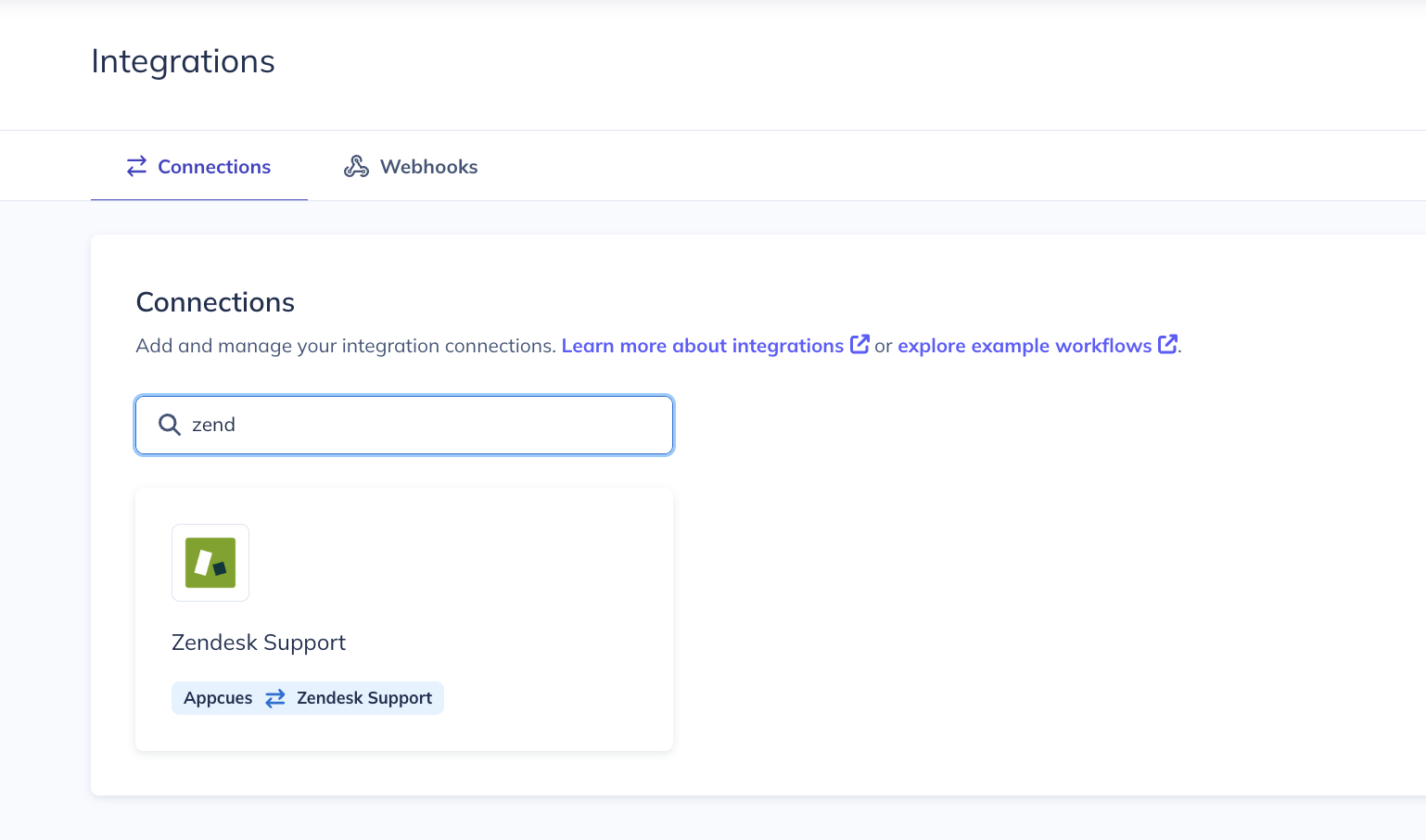
Once you click the integration card you'll be presented with a 7-step flow to complete the integration.
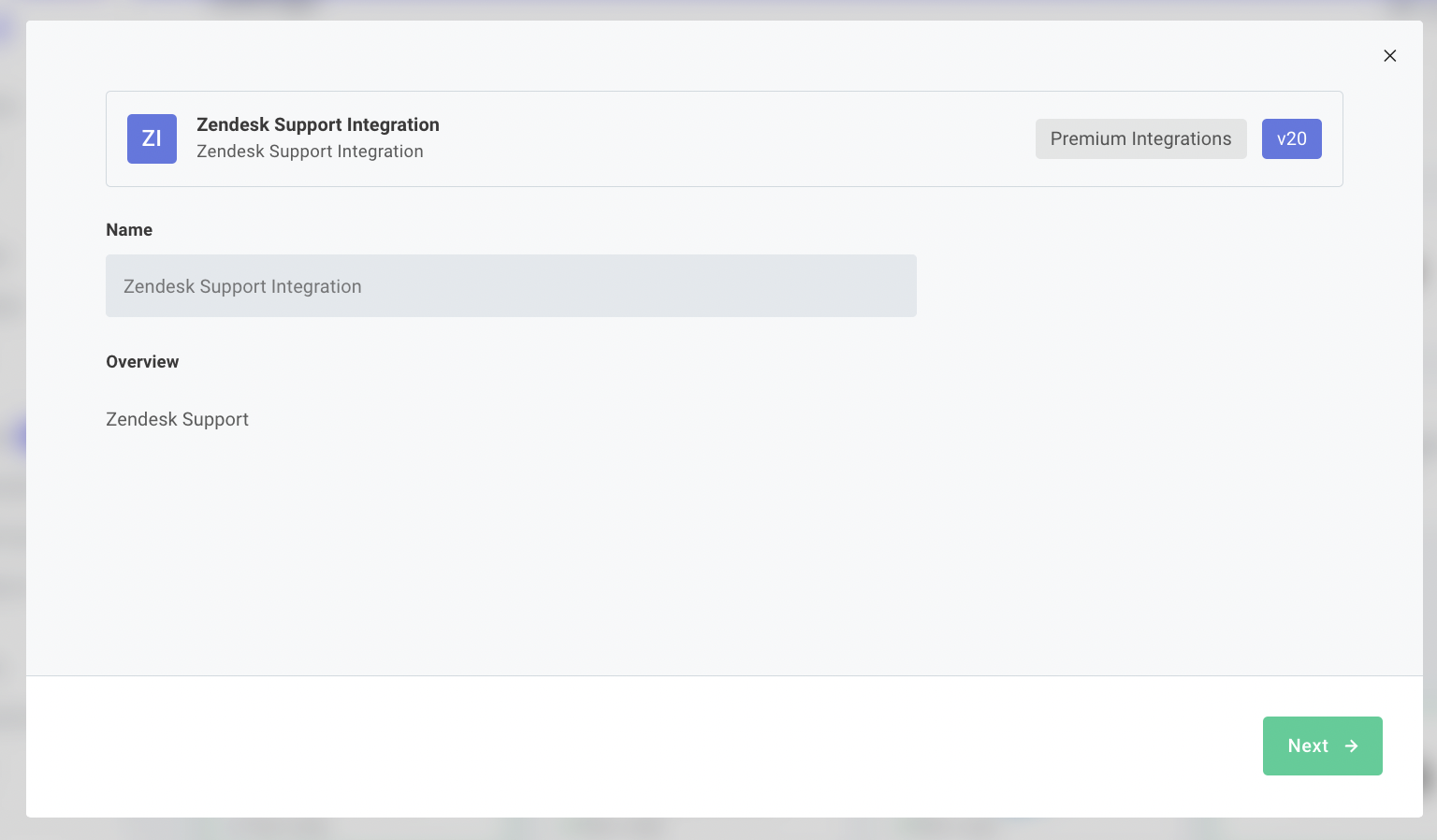
Step 1 - Will ask you to authenticate your Zendesk Support account.
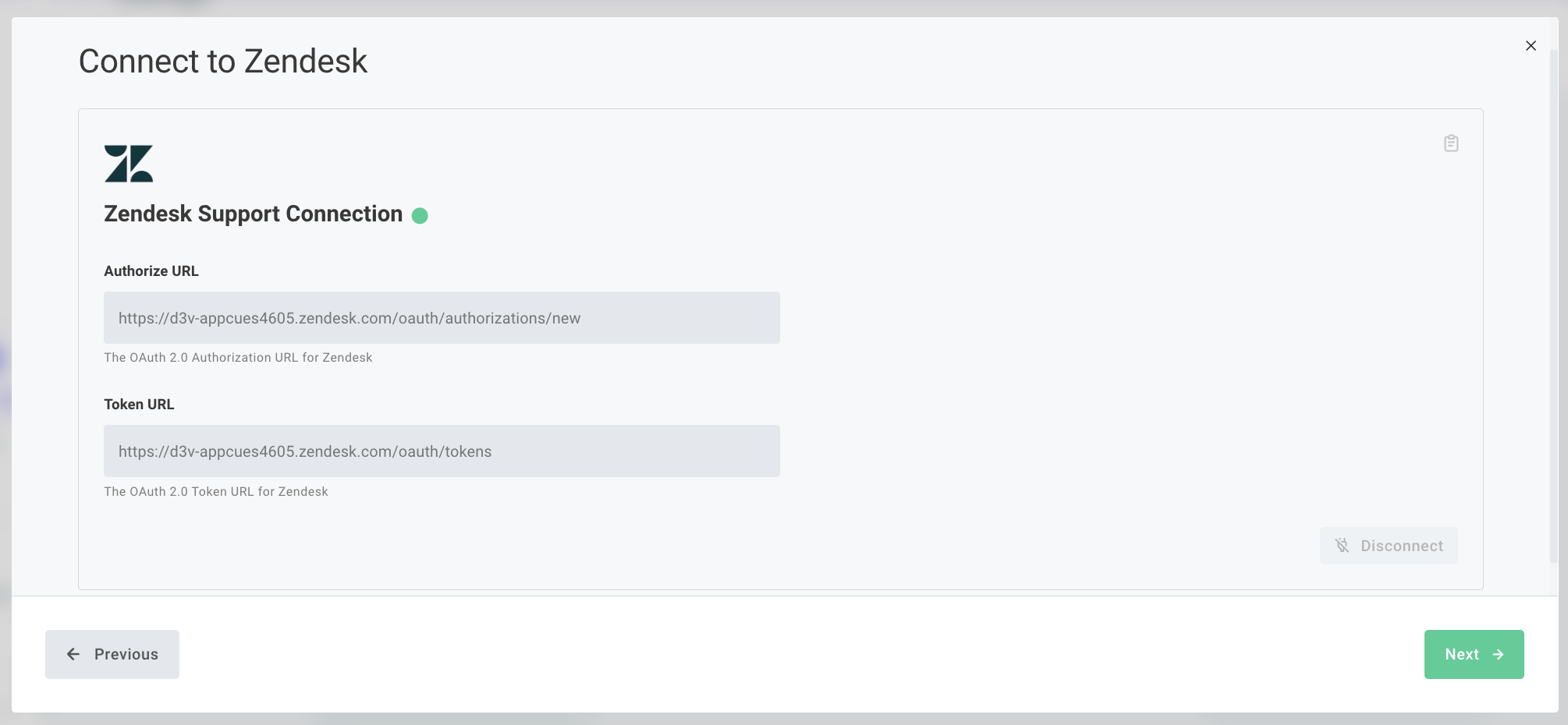
Step 2 - Will ask you what direction you want the data to flow. Either bi-directional, or 1-way in a specific direction.
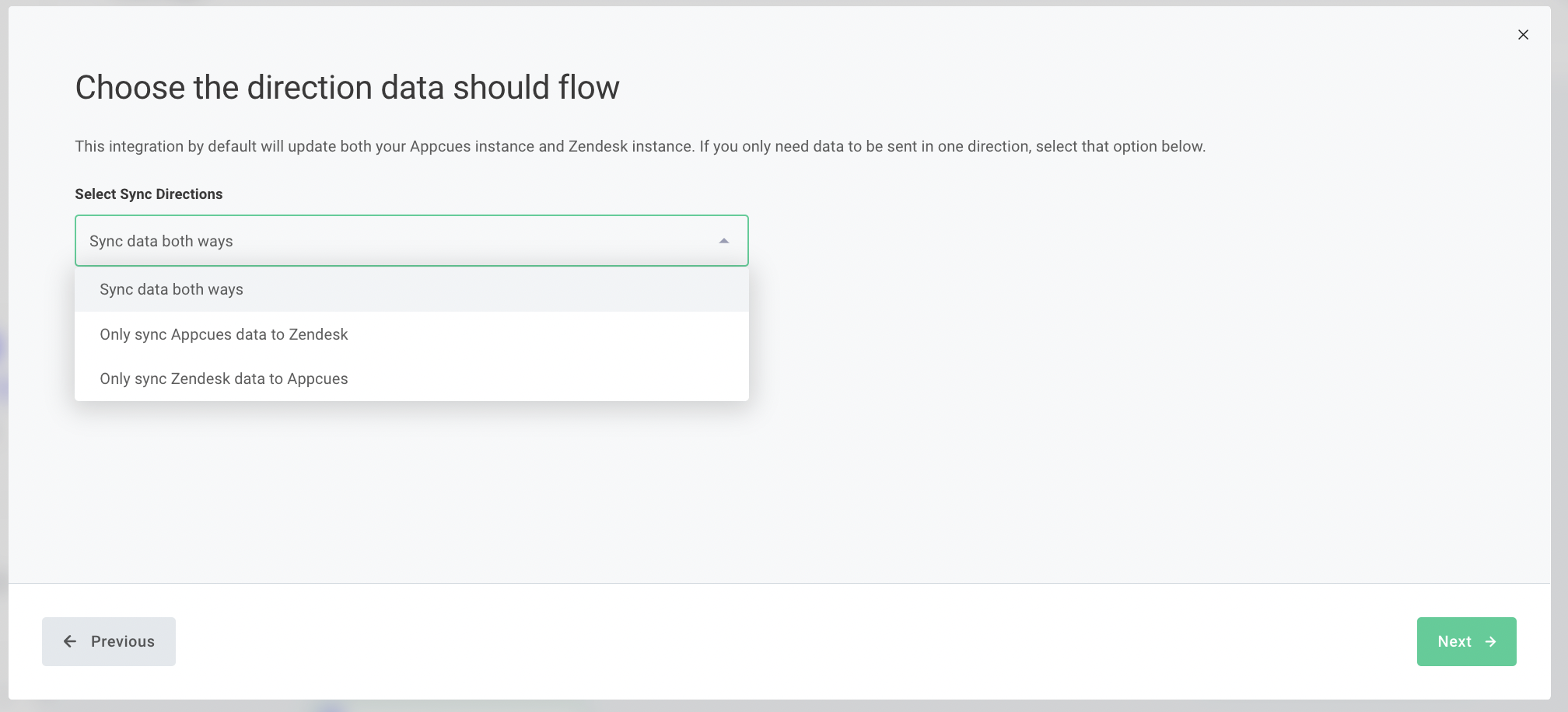
Step 3 - Will ask you which property on the contact in Zendesk Support will be used to associate with the profile within Appcues.
NOTE: This NEEDS to be whatever value is being used in the Appcues 'identify' call
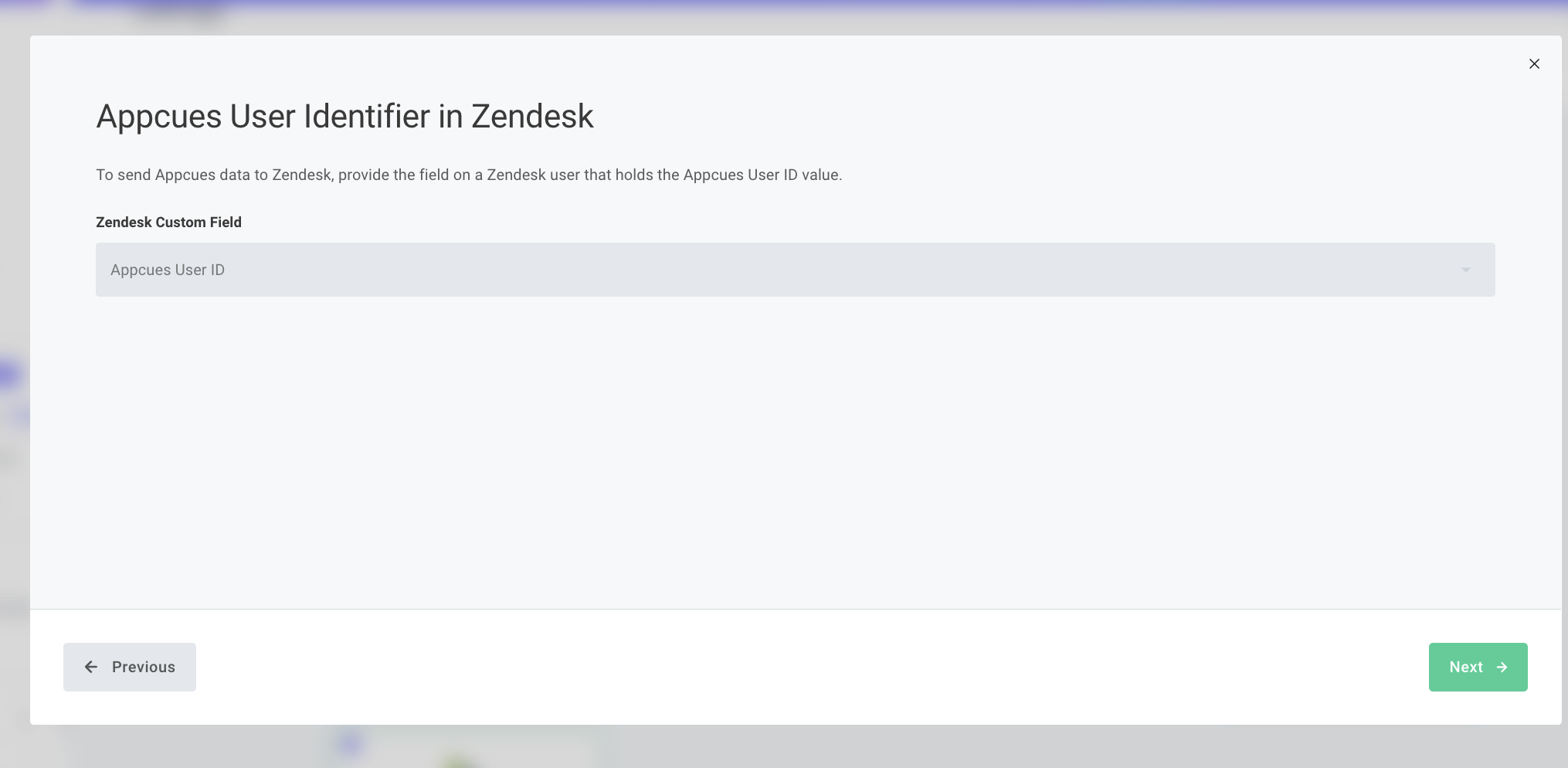
Step 4 - Will ask you which property in Appcues can be used to associate with the profile within Zendesk Support.
NOTE: This MUST BE the Email Address property
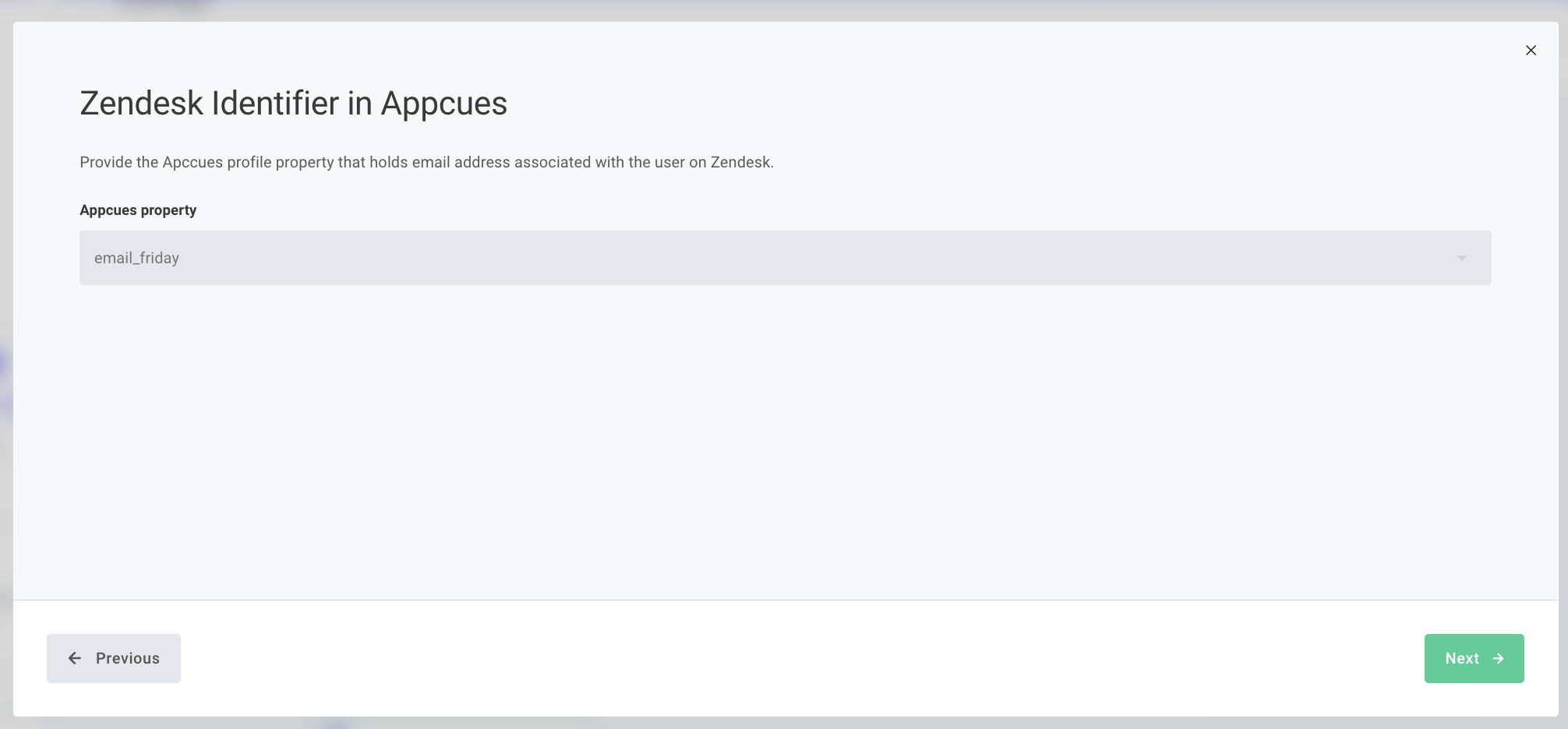
Step 5 - Will ask you which user properties in Zendesk Support we should send Appcues experience events to.
NOTE: If you haven't already, you'll want to set up dedicated "Text" fields in Zendesk for these properties for NPS Feedback, NPS Score, Flow Completed, Flow Skipped, Checklist Completed, Checklist Skipped, and Click-to-track events.
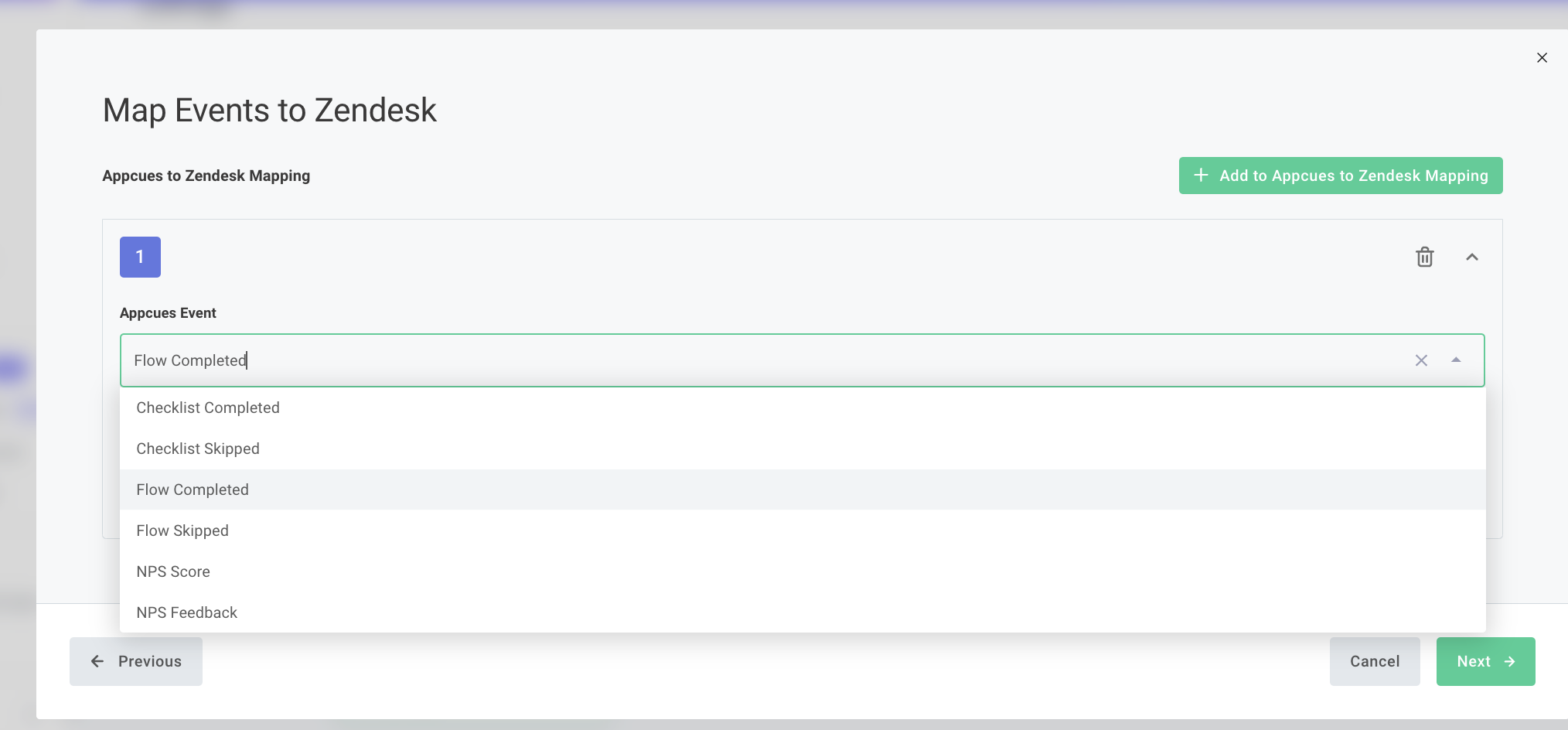
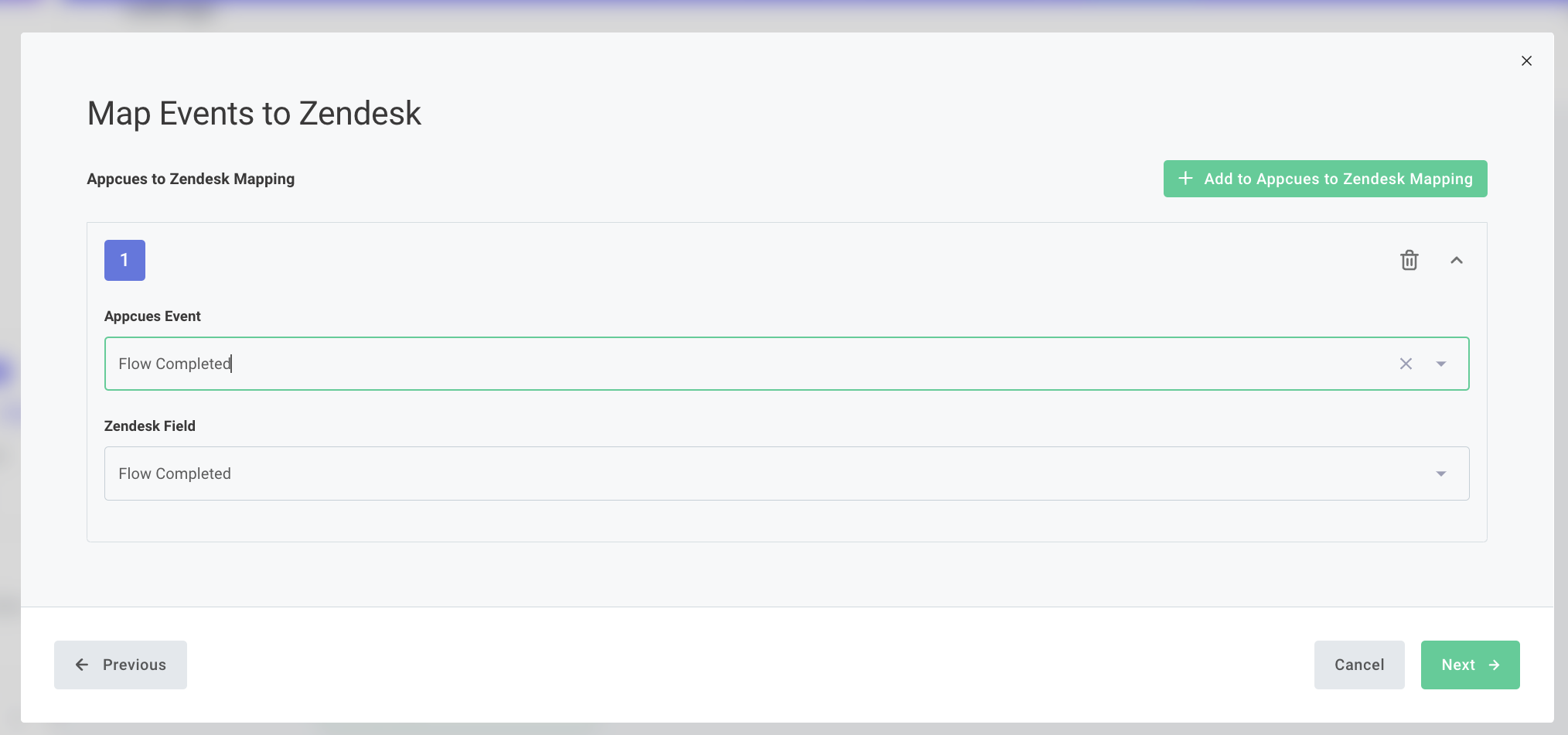
Step 6 - Will ask if you want Appcues Click-to-track events to be included in the sync.
NOTE: Click-to-track events will only sync to Zendesk Support if you are signed up for Appcues Events Broadcaster
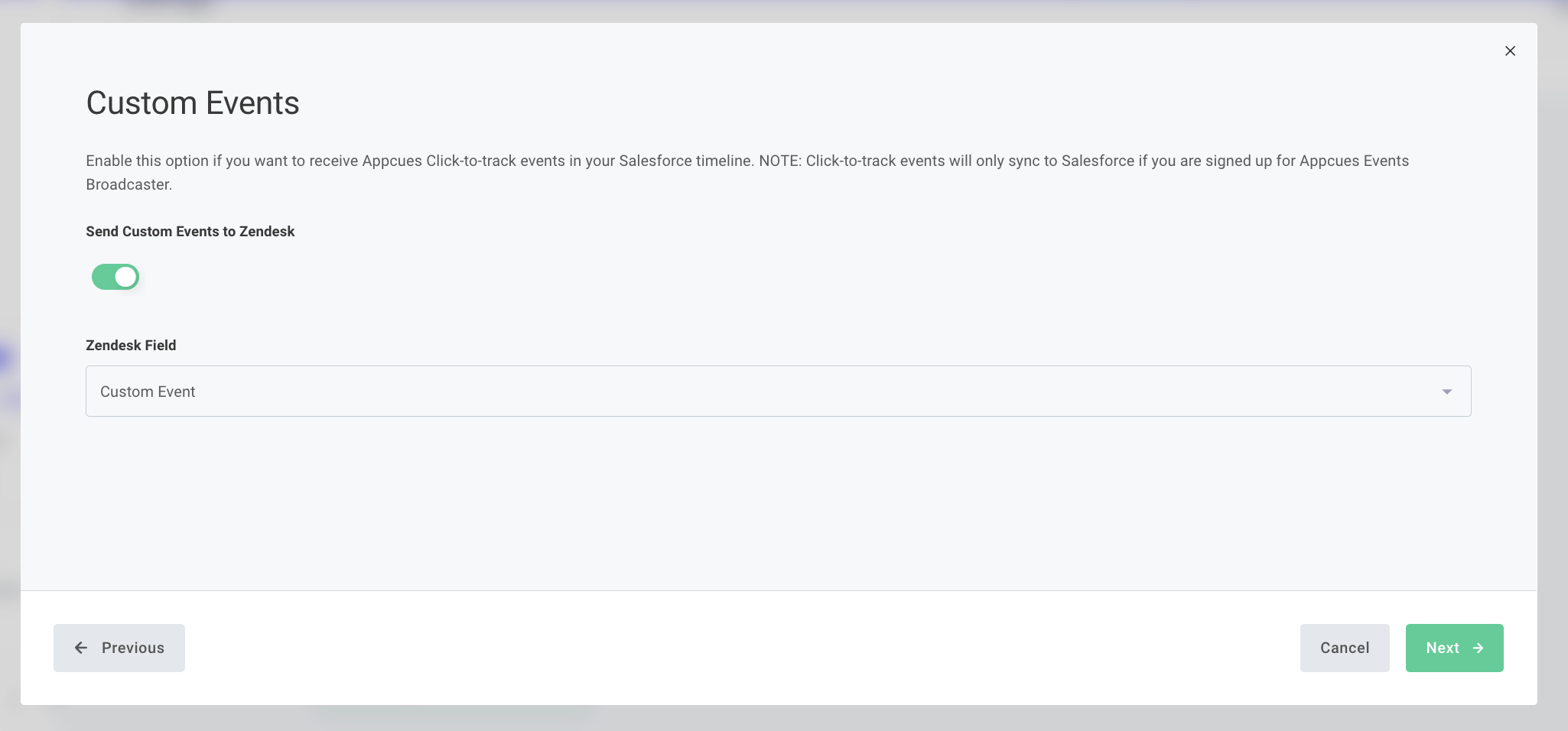
Step 7 - Will ask you which properties on the Zendesk Support contact record you want to send to Appcues for targeting and segmenting.
NOTE: It is highly recommended that the user manually enter new property fields on the Appcues side for this step.
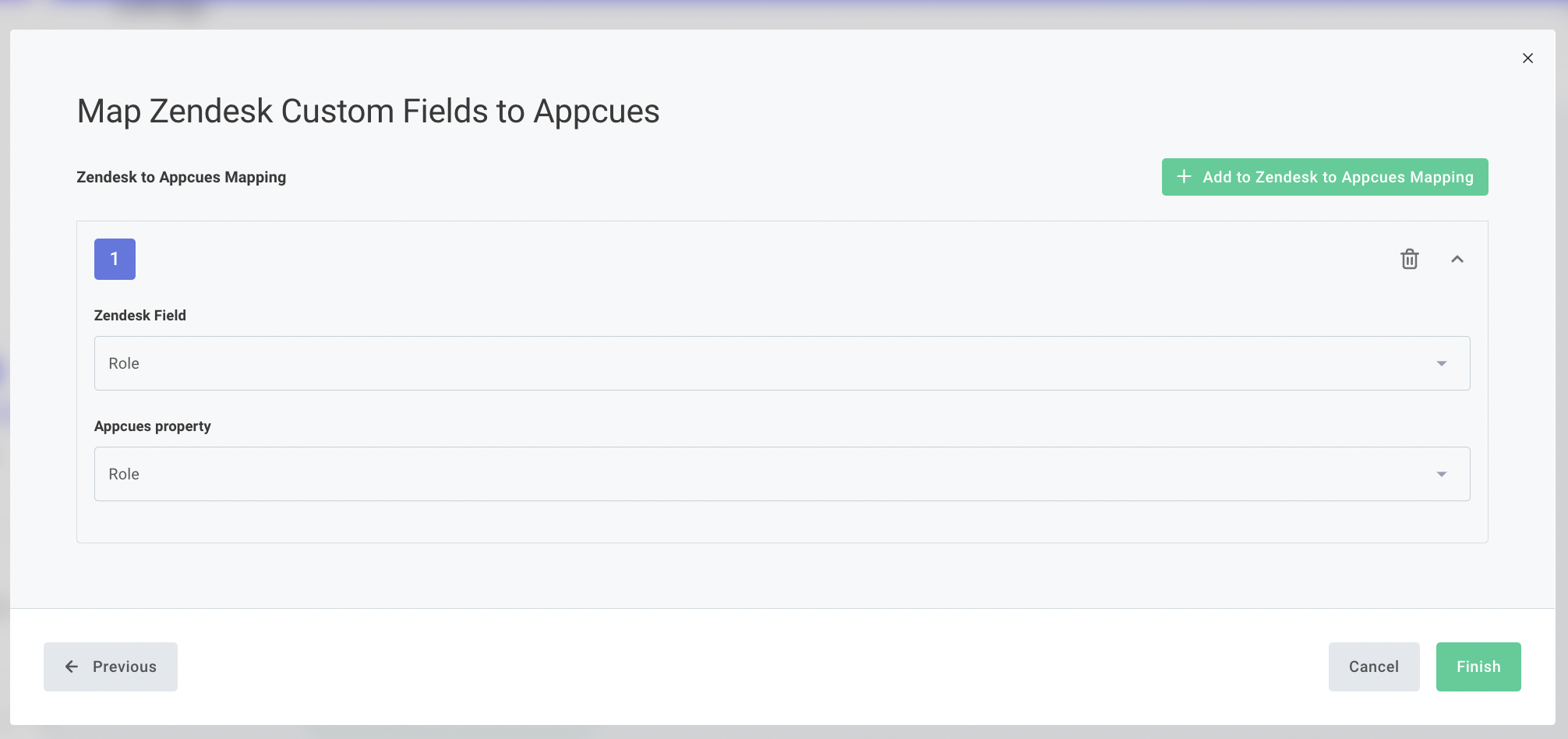
Once you click Finish on step 7, the setup wizard will close, and data will begin passing between the two systems within 30 minutes.
Need to make an adjustment?
Once the integration is enabled, you can click the card at any time and select Reconfigure to adjust any of your current settings, or click Deactivate Integration to disable the integration.
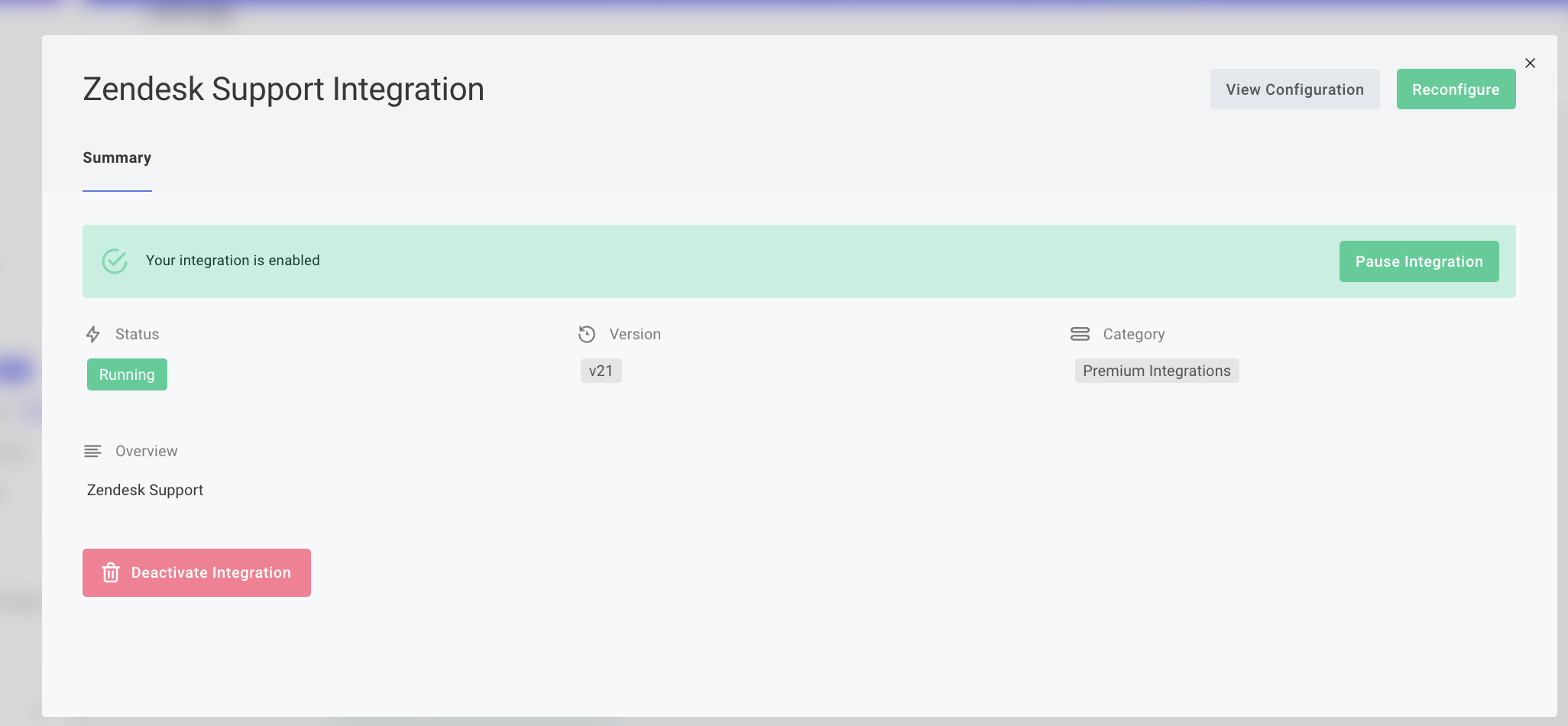
How to see what is being sent from Zendesk Support to Appcues
If you want to confirm that your data is flowing from Zendesk Support to Appcues you can review the properties being sent by going to Settings -> Events and Properties -> Custom properties. Once there, you can find your Zendesk Support properties in the list, and see real examples of data being passed to Appcues by clicking the Chevron to expand the property