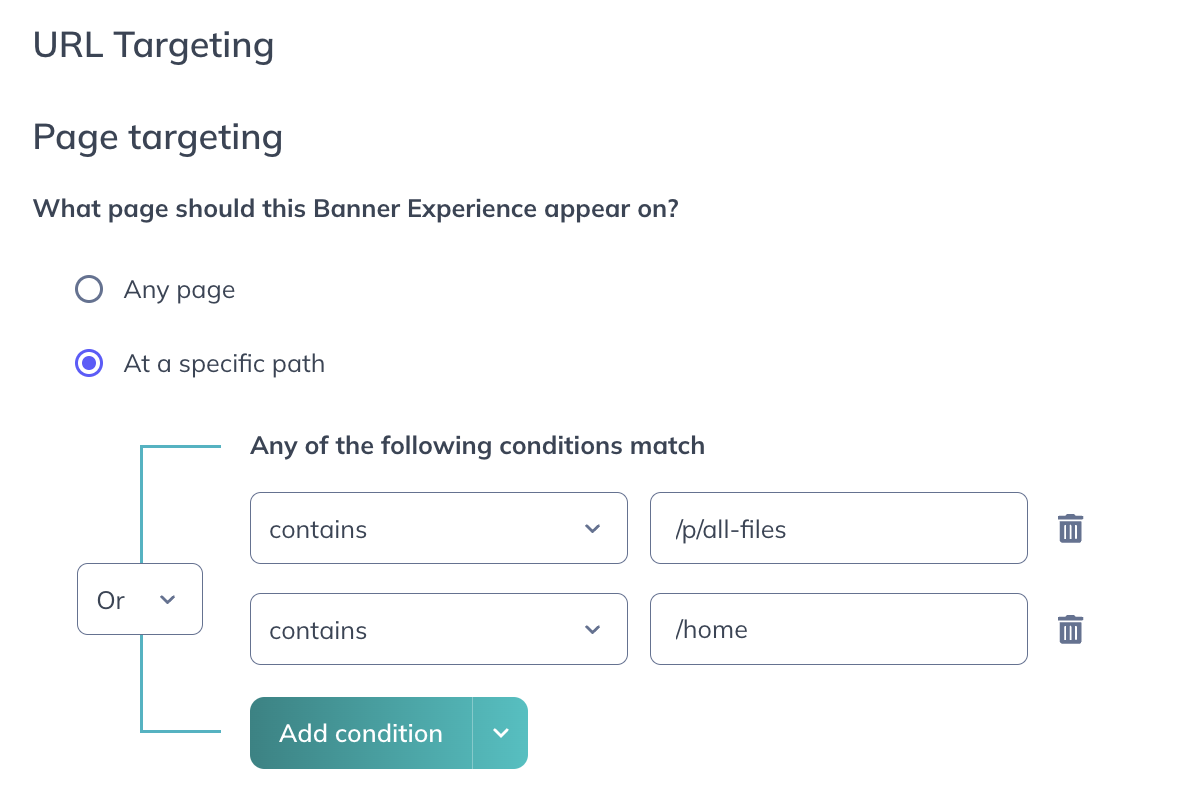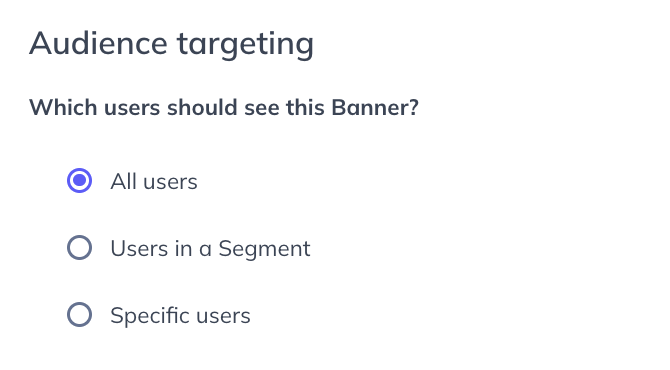Deliver a System Failure Message with a Banner
Learn how to quickly deliver a failure message in your product with a Banner.
Table of Contents
You want to reach your users about a maintenance alert, but they don't open emails and they aren't active blog readers. How do you reach them? Within the product!
Build Guide
Step 1: Create a Banner
Banners are a great way to quickly deliver a system failure message to your users directly in the product.
To create a banner, open the Appcues Builder and select ‘Add a Banner’. You can either start from scratch or you can use one of our presets. In this example, we'll choose ‘Maintenance’.
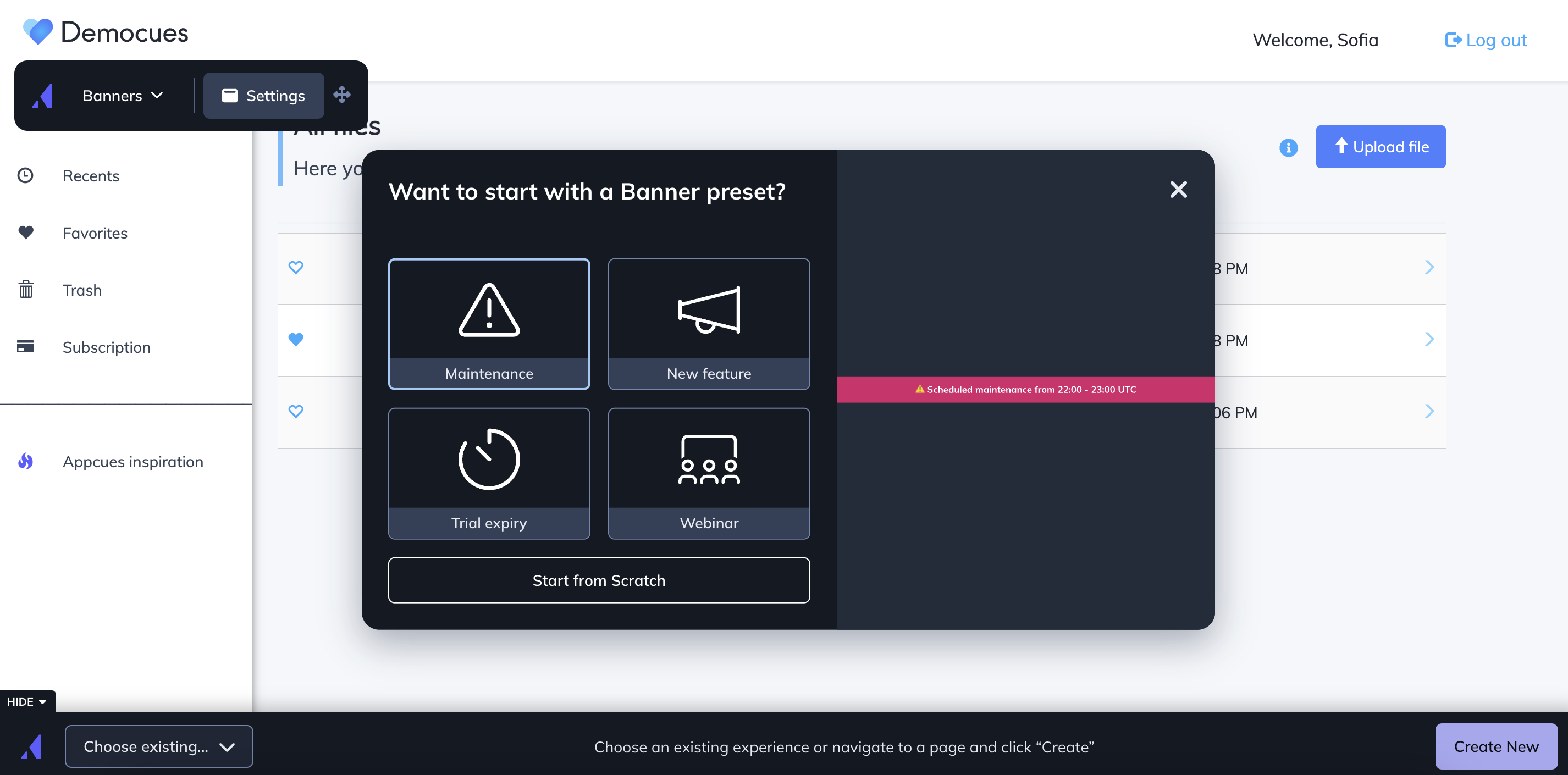
A red banner will automatically be added and you'll only need to add your text and any links.
Format of Message
- Description of the problem/issue
- Guidance, such as a place to follow updates or a support email
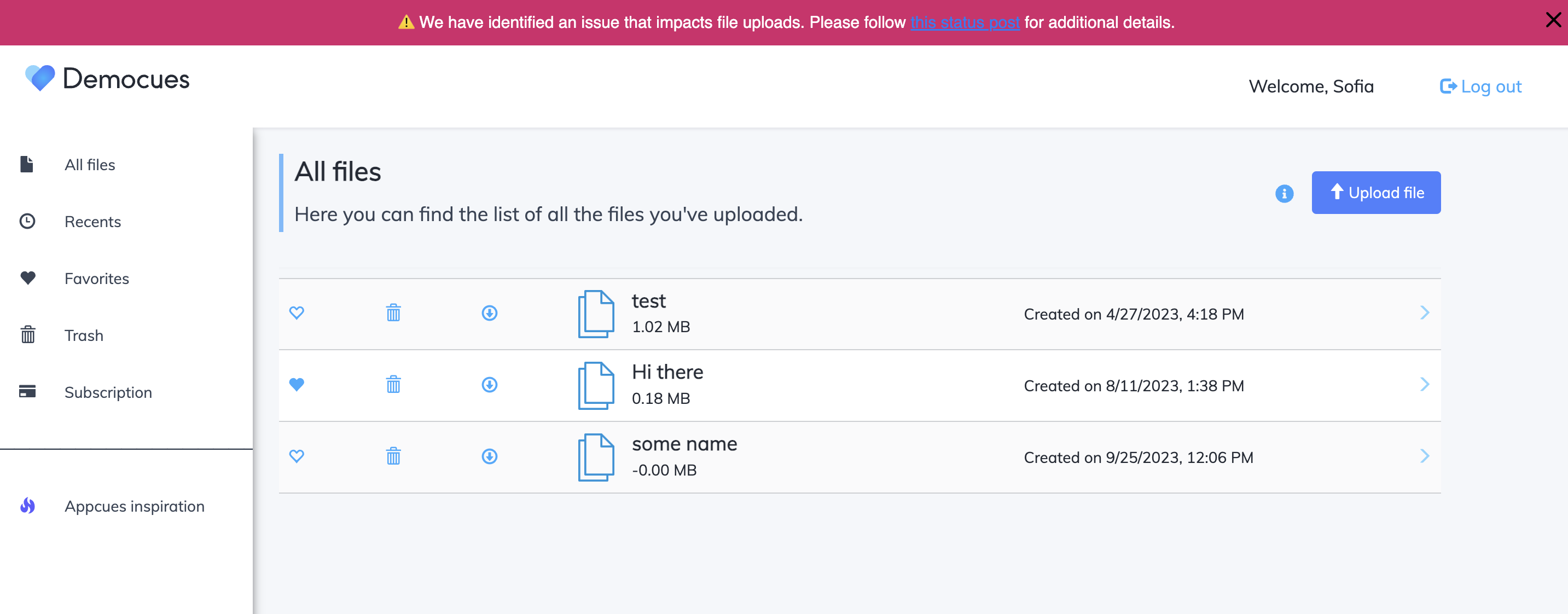
Step 2: Target your Banner
If the system failure is widespread, you can target all users and select a few key pages on which the banner should show. When the failure is over you can simply unpublish the Banner.