Preview and Test your Banner
Learn more about the different methods you can use to thoroughly test your content before releasing it to your audiences.
Table of Contents
Preview
Preview mode is a tool in the Appcues Builder for reviewing content while in the building process. It's great for quickly walking through the content as an end-user would, allowing you to quickly review what your Banner will look like on your site.
To enter Preview mode, find the preview button (it looks like an 👁️) while building the Banner.

Publish to a staging environment
Publishing is the best way to test your content. If you have a staging/internal environment that you can use, then you can publish the Banner in that environment.
What you can do with publishing to an internal environment
- Test whether user properties are working correctly.
- See how the banner interacts with your app.
- Test Flows that are triggered by buttons.
To publish to an internal environment:
First, add your staging environment to the Available Domains list in your settings (must be admin).
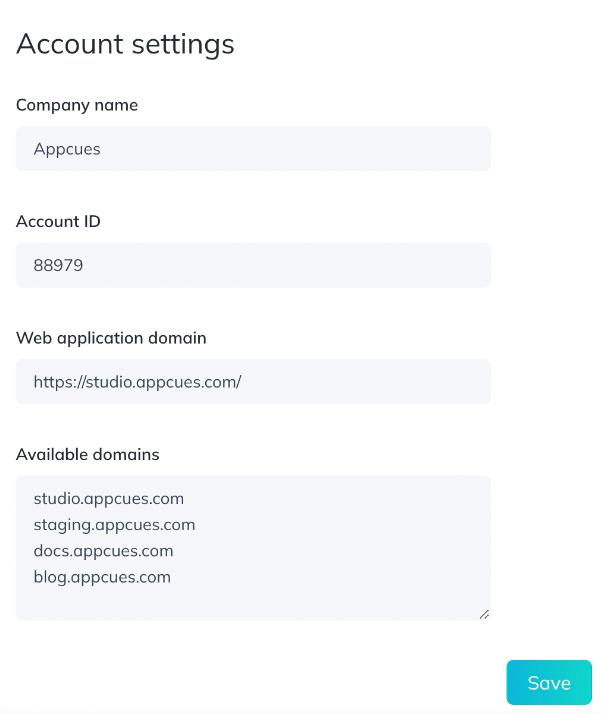
Then, in your ‘Page targeting’ settings for your Banner, choose your internal or staging environment from the domains list:
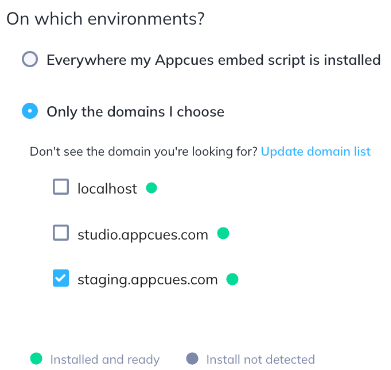
After that, you can then publish your Banner. Doing so will publish the Banner safely to just the internal environment, where your end-users won’t be able to see.
This approach does put the Banner live, but it requires you to have a safe internal environment. If this doesn't exist, there is another approach that consists of testing it live for yourself or a set of internal testers. We'll cover that below.
Publish to internal testers or yourself (Restrictive Publishing)
If you're lacking an internal/staging environment, another approach that will still allow you to test Banners live is creating a segment containing your internal testers and then publishing your Banner targeted only for that group. (See our Segments Overview guide for more info on segments.)
What you can do with restrictive publishing
- Allow only your team or yourself to see the Banner.
- Test whether user properties are working correctly.
- See how the banner interacts with your app.
- Test Flows that are triggered by buttons.
To target the Banner to your internal testers:
You can create a Segment to define your internal testers. Here's an example using specific email addresses your testers might have:

You could also target with "Email || contains || @yourcompanynamehere.com", or target just their User IDs in your system, all depending on which property you’d like to use. You can find your User ID if you open the Appcues debugger on any page in your application where Appcues is installed. You can learn more about the Appcues Debugger and how to open it in this article.
