Troubleshooting the Chrome Extension & Builder
Learn how to troubleshoot the Appcues Builder.
Table of Contents
Updating your Chrome Extension
Generally, if you are running into any problems with the builder making sure your Appcues Chrome Extension and Chrome browser are up to date is a great step toward resolution.
Deactivating other Chrome Extensions
There are some cases where other extensions may cause unexpected behavior with the Appcues builder extension. This may be by adding an icon to entry fields or altering the input behavior of a field.
In Chrome, extensions can be managed at chrome://extensions/.
If you are seeing unexpected icons, you may want to temporarily deactivate password managers.
If you are seeing unexpected text entry behavior, you may want to temporarily deactivate grammar checkers, and text expanders.
Updating Chrome
Click on the Google Chrome Customize and Control icon in the top right corner of your browser, and click Settings
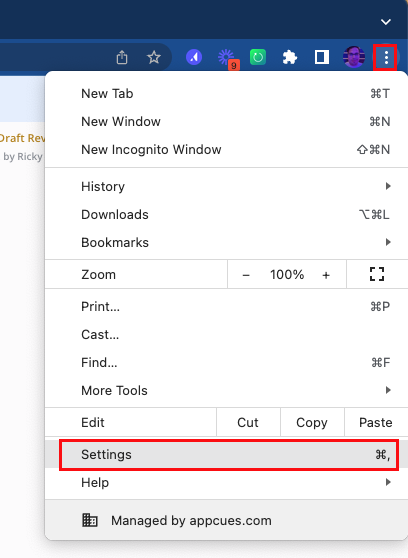
Scroll down until you see About Chrome in the left nav menu. If your Chrome version is not up to date click on the update button.
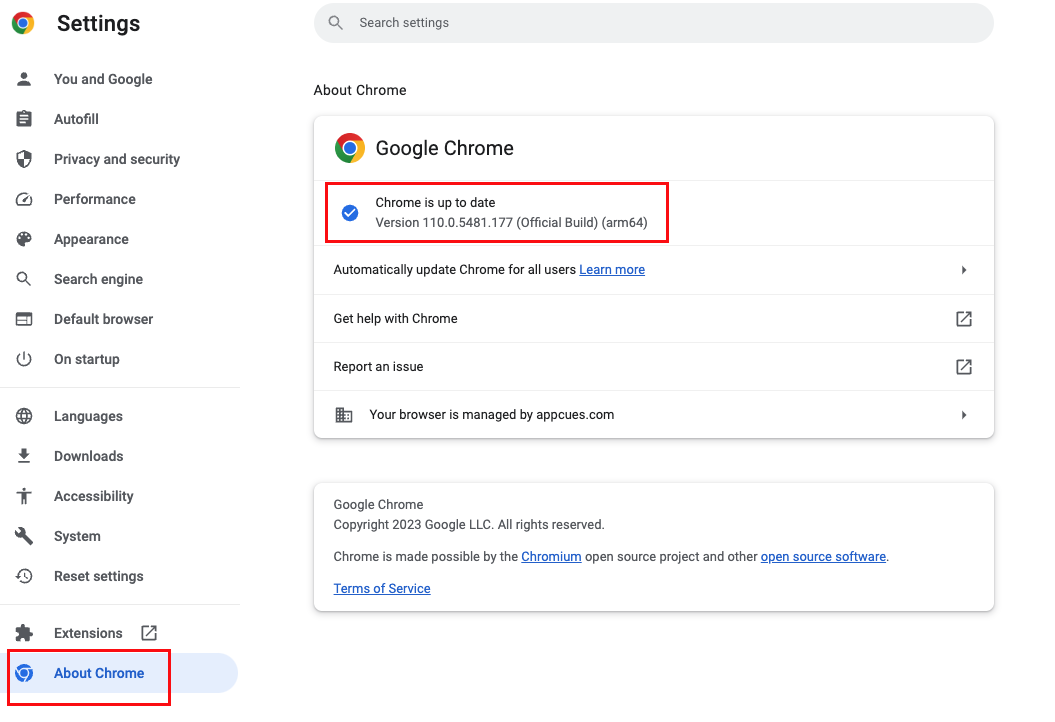
Updating May Require Restarting Chrome Browser
Be sure to save any documents you may have open in other tabs to avoid losing any work!
Updating Appcues Extension
To update your Appcues Chrome Extension, right-click on the Appcues Extension icon and click on Manage Extension.
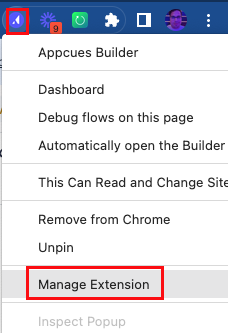
Click the Update button at the top of the Appcues Builder extension settings!
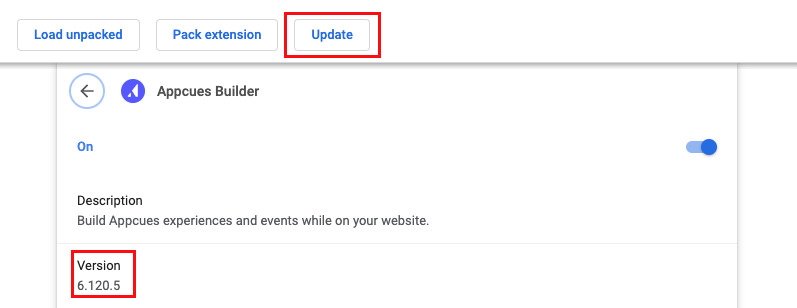
Are you seeing this error?
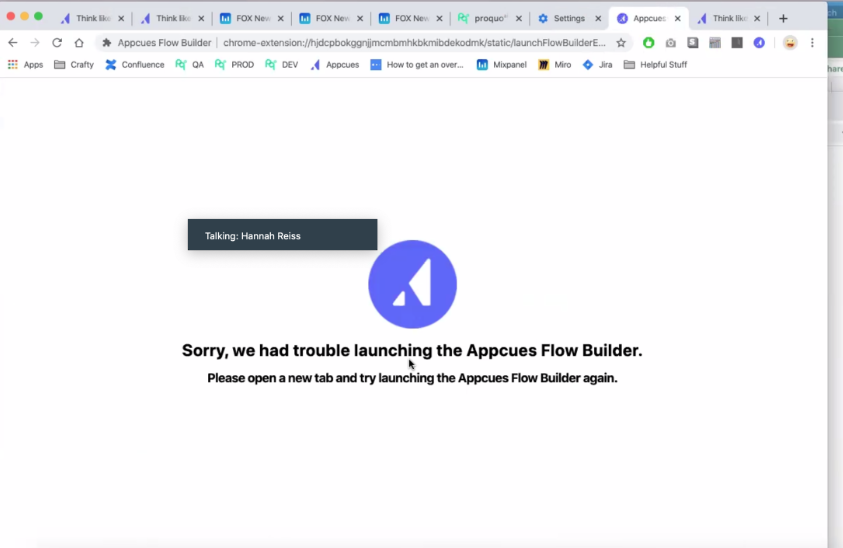
It's frustrating to not be able to work on something that you'd set time aside to do.
Here are some steps to follow to troubleshoot errors with the Chrome Extension and Builder:
- Uninstall the Chrome Extension from Chrome.
- Clear your Cache and browser data.
- Reinstall the Chrome Extension.
If you find that this is still not working, please try the following:
- Log out of Appcues
- Attempt to load the Chrome Extension. This should prompt a login to Appcues.
- Allow the Chrome Extension to load.
If the Chrome Extension doesn't load, please reach out to us at support@appcues.com
Thanks!