Orientar y publicar flujos móviles
Aprenda cómo orientar y publicar sus flujos móviles.
Una vez creados los flujos en el Constructor Móvil, haz clic en el botón morado "Apuntar y Publicar". Accederás a la página de configuración de Flujos Móviles de Studio.
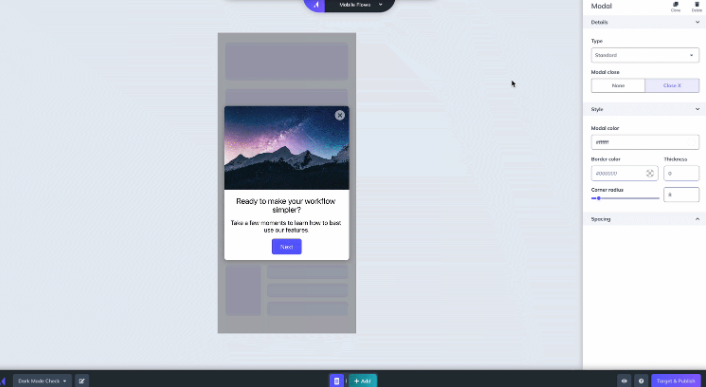
Si ya estás en Studio, ve a Flujos → Busca el flujo cuya activación y orientación deseas ajustar → Haz clic en el ícono de engranaje → Haz clic en Configuración.
Objetivo por versión de la aplicación
Puedes dirigir tu flujo móvil a versiones específicas de la aplicación. Puedes especificar una o más versiones, incluyendo condiciones como > o < un número de versión específico. Esto es útil en situaciones como:
- Desea que los usuarios que utilizan una versión anterior de la aplicación la actualicen.
- Tienes mensajes apropiados solo para versiones anteriores de tu aplicación
- Hay una mejora en una versión específica de la aplicación y desea enviar una actualización a través de un Flow móvil.
- Solo desea probar un Flow móvil en una versión específica de su aplicación.
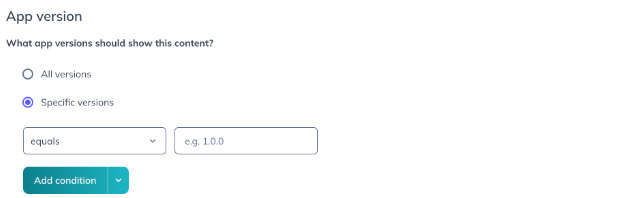
Segmentación de audiencia
- Puede orientar un flujo móvil a todos los usuarios, a todos los usuarios de un segmento o a usuarios específicos.
- También hay propiedades automáticas específicas para dispositivos móviles que se pueden usar para la segmentación, como el sistema operativo, el nombre de la aplicación, la versión de la aplicación y el tipo de dispositivo: puede obtener más información sobre las propiedades automáticas en la documentación de Github del SDK móvil.
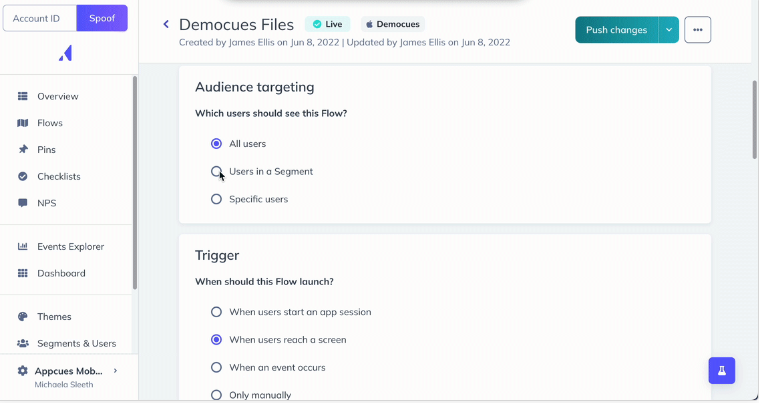
Activación de flujo
- Los flujos móviles se pueden orientar en función de sesiones de aplicaciones específicas o de la actividad de la pantalla:
- Activación de un flujo "Cuando los usuarios inician sesión en la aplicación": esto se define como cuando un usuario abre la aplicación o la pone en primer plano tras haber estado en segundo plano más tiempo del límite de tiempo de la sesión (el valor predeterminado es 30 minutos). Nota: Si su aplicación tiene una página de inicio de sesión antes de la pantalla de inicio, al seleccionar "Cuando los usuarios inician sesión en la aplicación", el flujo se mostrará en la página de inicio de sesión, lo cual puede ser demasiado pronto para algunos casos de uso.
- Activación de un flujo "Cuando los usuarios llegan a una pantalla" → Las pantallas se activan cuando un usuario ve una nueva vista en la aplicación. Es una excelente opción para activar un flujo móvil según la ubicación del usuario en la aplicación. Se puede acceder a las pantallas una vez instalado e inicializado el SDK Appcues y configurado el seguimiento de pantalla.
Para obtener más información sobre cómo se envían los nombres de pantalla a Appcues , dirígete a nuestro artículo debugger móvil.
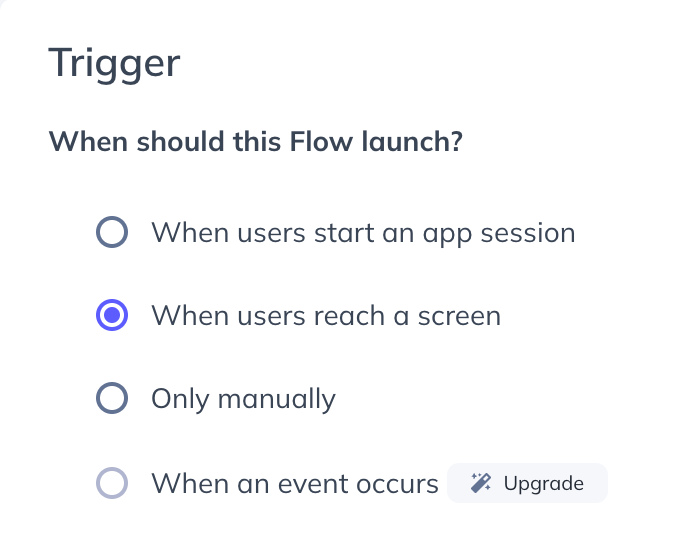
Activación de eventos
Esta función está disponible en planes seleccionados y puede ofrecerse como complemento. Consulta la página de detalles de tu cuenta para obtener más información o contacta con nuestro equipo para obtener ayuda.
Las experiencias móviles se pueden configurar para que se activen en función de la actividad del evento en la aplicación:
- Activación de un flujo "Cuando ocurre un evento" → Los eventos son acciones que realizan los usuarios en la aplicación. Es una excelente opción para activar un flujo móvil según su comportamiento. Los eventos se pueden configurar una vez instalado e inicializado el SDK Appcues .
Para obtener más información sobre cómo se envían los nombres de eventos a Appcues , dirígete a nuestro artículo debugger móvil.
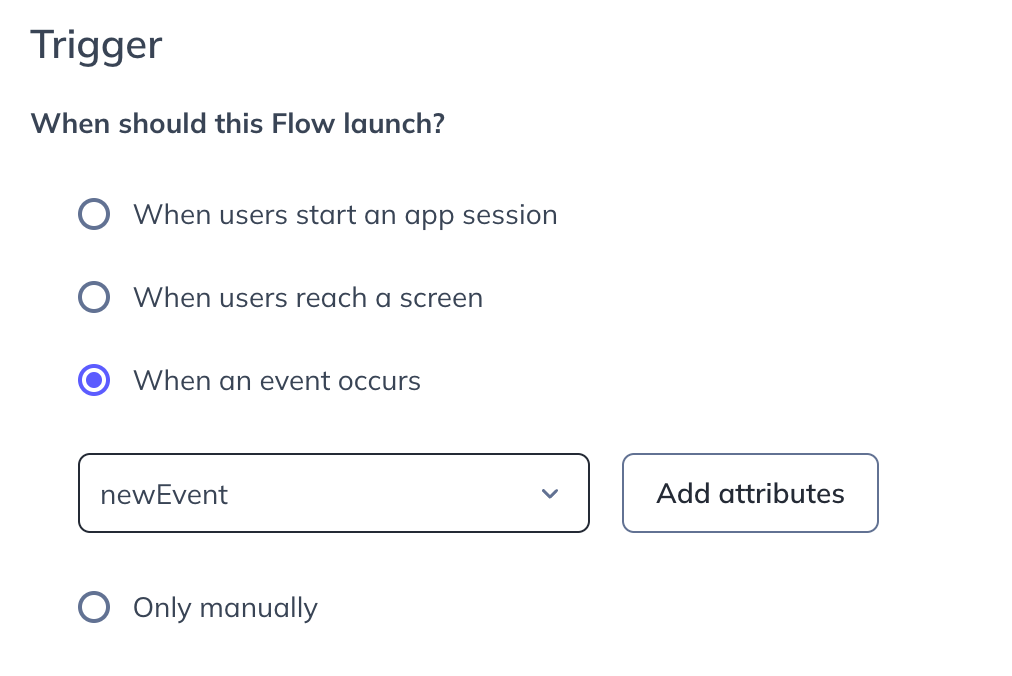
Segmentación de pantalla
- La segmentación por pantallas es un caso de uso muy común para modals móviles, es similar a la “segmentación por página” en la web Appcues .
Objetivos, frecuencia de flujo, prioridad y acciones
- Estas configuraciones de Flow están disponibles en la página de configuración de un Flow móvil y funcionan igual que los flujos web. Para obtener más información sobre su funcionalidad y casos de uso, diríjase a Appcues Docs.
Publicar un flujo móvil
El flujo móvil no se publicará hasta que hagas clic en "Publicar" en la página de configuración. Si quieres ver tu flujo antes de publicarlo, puedes hacerlo previsualizando tu modal móvil.
Tenga en cuenta que esta vista previa no reflejará las configuraciones de segmentación y activación, pero le brinda la oportunidad de ver cómo se verá el flujo modal móvil en su aplicación antes de publicarlo.
Una vez que esté satisfecho con su flujo modal móvil y su configuración, haga clic en "Publicar" para publicarlo. Le recomendamos realizar pruebas posteriores en su aplicación para garantizar que el flujo móvil se muestre según su configuración de segmentación.