Flow Analytics
Learn more about your Flow events over time and gain insights into the performance, engagement and success of your Flows.
Table of Contents
Flow Analytics Page
In your flow's analytics page, you can see your key flow events over time, by date, in your local time zone. This will give you better insights into the performance, engagement and success of your flows so that you can drive your product to further success with Appcues. Analytics data in Appcues typically shows up within 5-15 minutes, though this can vary based on system load and data volume.

Here, you have the ability to export your CSVs. Additionally, you'll see a thumbnail rendering of your flow steps as well as the ability to change the time frame in which you're viewing the page. This allows you to view your data for a specific time frame, and applies to everything on the page.
You can also apply a segment to see how the data changes and see the publish history of your Flow.

The Chart
The Appcues chart gives you the ability to see how your flows perform over time to help you determine your flow's performance. You can hover over particular data points to see all the stats related to the viewing and completion of your flow. It's important to note this data is charted by daily unique users. For example, if you have a user who sees a flow one time per day, for 3 consecutive days, then their 'view' will count towards each day's unique user count.

In addition, our chart also marks different versions of the flow. A version is defined when a change in the flow is made, published live, and then seen by a user.

The Scoreboard
The Scoreboard allows you to see a data summary of the key metrics we track; Users Seen, Flow Completion, Issues, and Goals. Additionally, if you have a goal set for this flow, it's clickable and will bring you directly to the Goals page.

Users: We report on the total unique users seeing the flow, as well as the total times it was shown. If you Flow is set to show once, these numbers should be identical, however if it's set to show every time, you'll see a higher number for total events vs unique.
Completion: the completion rate is calculated as the number of times a flow is completed (flow_completed events) divided by the number of times the flow is started (flow_started events). This means it's a user-level metric: unique users who complete the flow (ie complete the last step of the flow), divided by unique users who started it.
Step Breakdown
The Step Breakdown gives you an overview of your steps at an individual level within a flow. This section allows you to see a more granular view of the engagement with your flow. For each step in the flow, you can see:
- How many users saw the step;
- How many users completed the step (check the FAQ at the bottom if the article to learn how steps are considered completed);
- How many users had an issue with the step.
By viewing this data as a funnel, you can see where users are dropping off and get insights into how you might better optimize your flow (ie shortening the step count).

It's important to note that this table will always show the most recently published step data. That means if you've changed the step order, added steps, or removed steps after the flow was published, you might see discrepancies in your funnel.
For example, if the first step moved to the end, and became the last step, it would look like this:
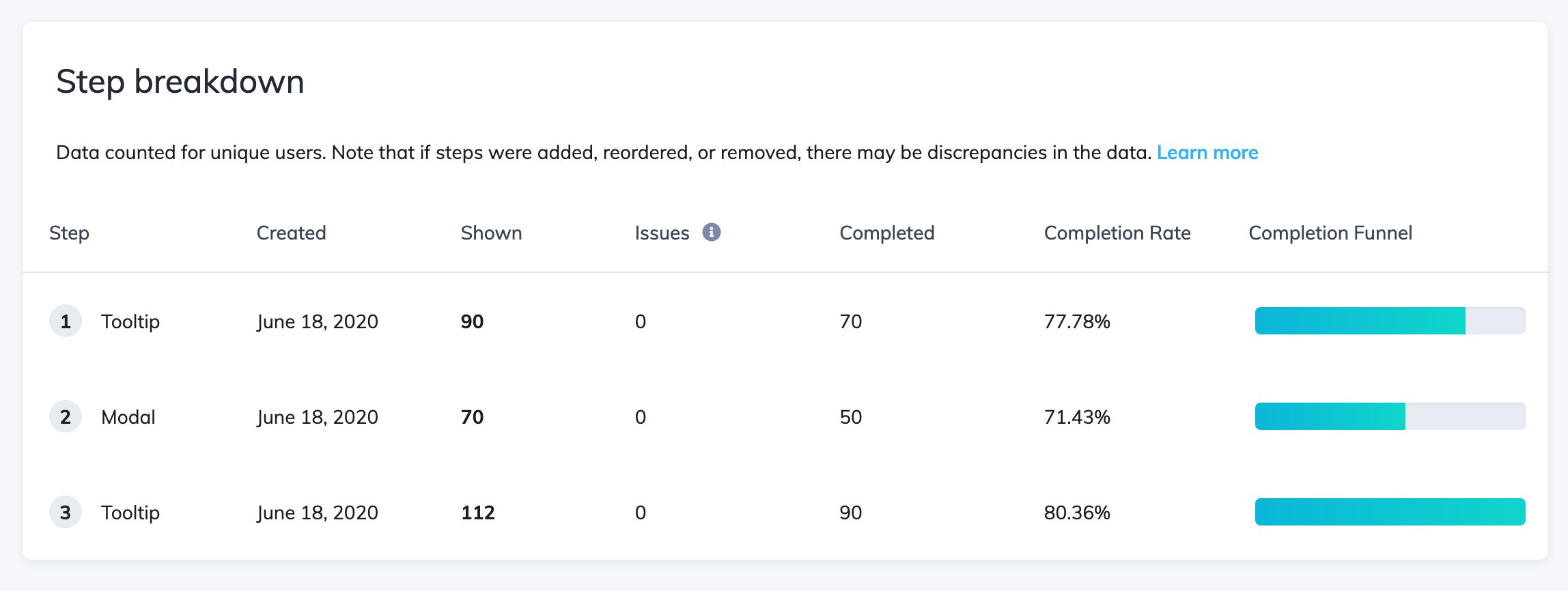
If you added a new first step after the flow had been published, it would look like this:
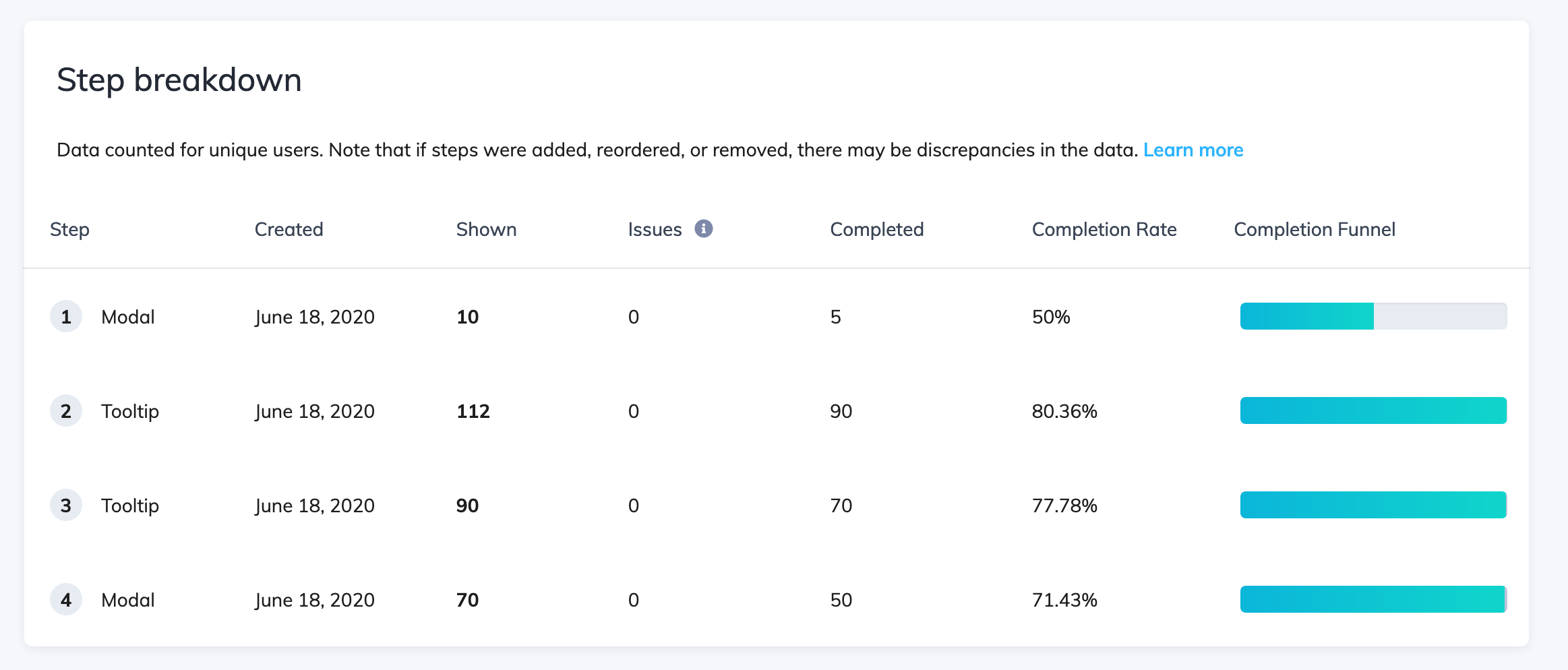
Issues Reporting
The Issues Report section will let you know of the most recent issues your users may have experienced. The table details the issues, the reason for the issue, the selector, and when the issue was last seen so you can fix if there are any recurring errors. From here, you can click to go to the Chrome extension builder to edit and fix any flows. While the chart will show the 25 most recent events, you can find a full list of errors in the full CSV.
This might happen because:
- Certain users have access to an element in your app, while others do not;
- There was an update to your app, and the selector changed;
- The selector is dynamically generated.

For additional details about this section check out our Issues Reporting article.
Survey responses
If your Flow contains a survey or a form, we'll display the responses submitted on this section. You can read more about this on our article View Form & Survey responses.
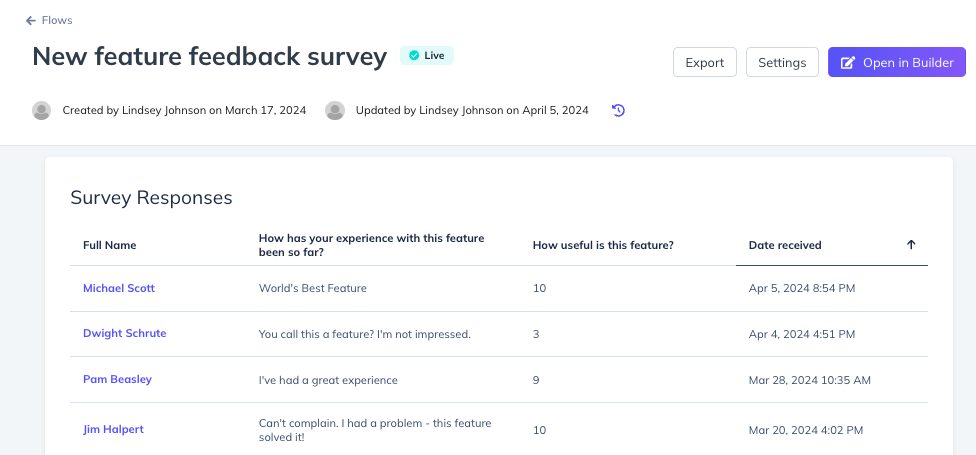
Most Recent Users
The Users section displays the 10 most recent users who saw the flow, along with the date and time they viewed it. All of these users are clickable. When clicked, it will pull up their full user profile with all their attributes.

There are more ways to view Appcues Data – we highly recommend integrating Appcues with your third-party tools analytics tools to evaluate Appcues KPIs with your own platform usage data. You can view a list of tools we integrate with here.
Events Explorer
Additionally, some analytics data can also be seen in Events Explorer. Start by filtering by Flow Events in the Event Source dropdown.

You'll then see all your draft and live Flows. If you click on any of the Flows, you'll see the data broken down in three events (definitions for these can be found at the bottom of this article):
- Flow Shown
- Flow Completed
- Flow Issues

Clicking on any of the these events takes you to the page for the event. You'll see a chart and cards with total and unique events, as well a table with all the events triggered. You can use this table to search for a particular user. You can also adjust the date range at the top of the page and export a CSV with just this event type.

Exporting Flow Data
From the Flow analytics page, you can export a Basic, Full or Survey CSV. The Full CSV will include your custom properties. You can adjust the desired date range for the data exported.
You can read our article on exporting a Flow's CSV to learn more about the different options.

FAQ
How are steps considered completed?
Modals and Slideouts
Modals and Slideouts behave the same in this regard. They are considered "completed" when the final step of the modal or Slideout group is dismissed by clicking the built-in "Next step" button. Modals and Slideouts can also be completed through a custom button using any of the following actions:
- "Go to URL" with the "Mark flow in progress as complete" checkbox selected
- "Next Step" when on the last step of the group
- "Skip to Next Group" (completes flow when this is the last step group of the flow)
- "Dismiss Flow" with the "Mark flow in progress as complete" checkbox selected
- “Trigger Appcues Flow”
Modals/Slideouts are not completed if the built-in “Skippable” option is clicked (X button)
Tooltips
Tooltips are considered complete when the last tooltip of the group is closed via the built-in "Next step" button (not the skip link or X button). They can also be completed with a custom button using any of the following actions:
- "Go to URL" with the "Mark flow in progress as complete" checkbox selected
- "Next Step" when on the last step of the group
- "Skip to Next Group" (completes flow when this is the last step group of the flow)
- "Dismiss Flow" with the "Mark flow in progress as complete" checkbox selected
- "Trigger Appcues Flow"
Note: If there is no button on the tooltip with a “Next Step” action, then clicking the element to which you've anchored the tooltip will progress the flow to the next step. If this is the final step in the flow, the flow will then be completed.
Hotspots
Hotspots are considered complete when the last remaining hotspot of the group is clicked on to be expanded. It does not need to dismissed or collapsed for the group to be considered completed, as long as the last hotspot has been expanded. They can also be completed with a custom button using any of the following actions:
- "Go to URL" with the "Mark flow in progress as complete" checkbox selected
- "Skip to Next Group" (completes flow when this is the last step group of the flow)
- "Dismiss Flow" with the "Mark flow in progress as complete" checkbox selected
- “Trigger Appcues Flow”
Why is there a difference between the user count on the scoreboard and in the step breakdown?
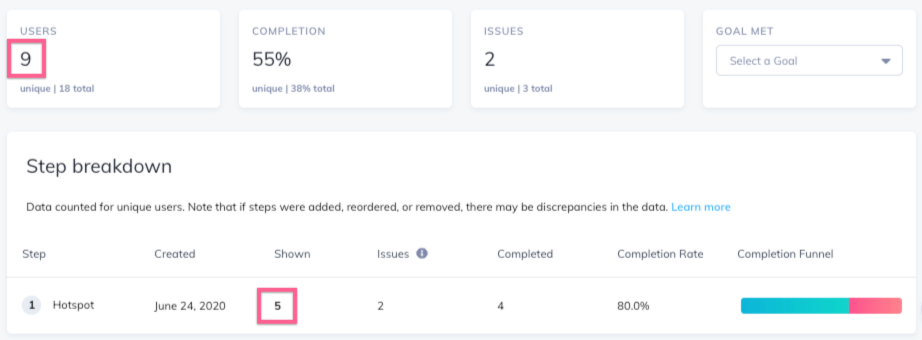
This will only occur with hotspots because we report on hotspot interaction data a little differently than other pattern types. In the scoreboard, you will see how many users were shown the hotspot beacon. In the step breakdown, the 'Shown' column indicates how many users clicked the beacon and saw the hotspot content itself. The 'Completed' column indicates how many users clicked the beacon, saw the content, and clicked somewhere else on the screen to close it.